Open Exchange Rates
This guide will walk you through the process of collecting the Currency Exchange Rates (Open Exchange Rates) directly into Google Sheets.
Step 1: Configure the connector
Section titled “Step 1: Configure the connector”To initiate the data import process from Open Exchange Rates, begin by creating a copy of a Open Exchange Rates → Google Sheets Template
In your newly copied spreadsheet, navigate to the “Config” sheet.
Select the Symbols — currency codes you want to retrieve
The default base currency is US Dollars (USD).
You can find the list of supported currency symbols Open Exchange Rates documentation.
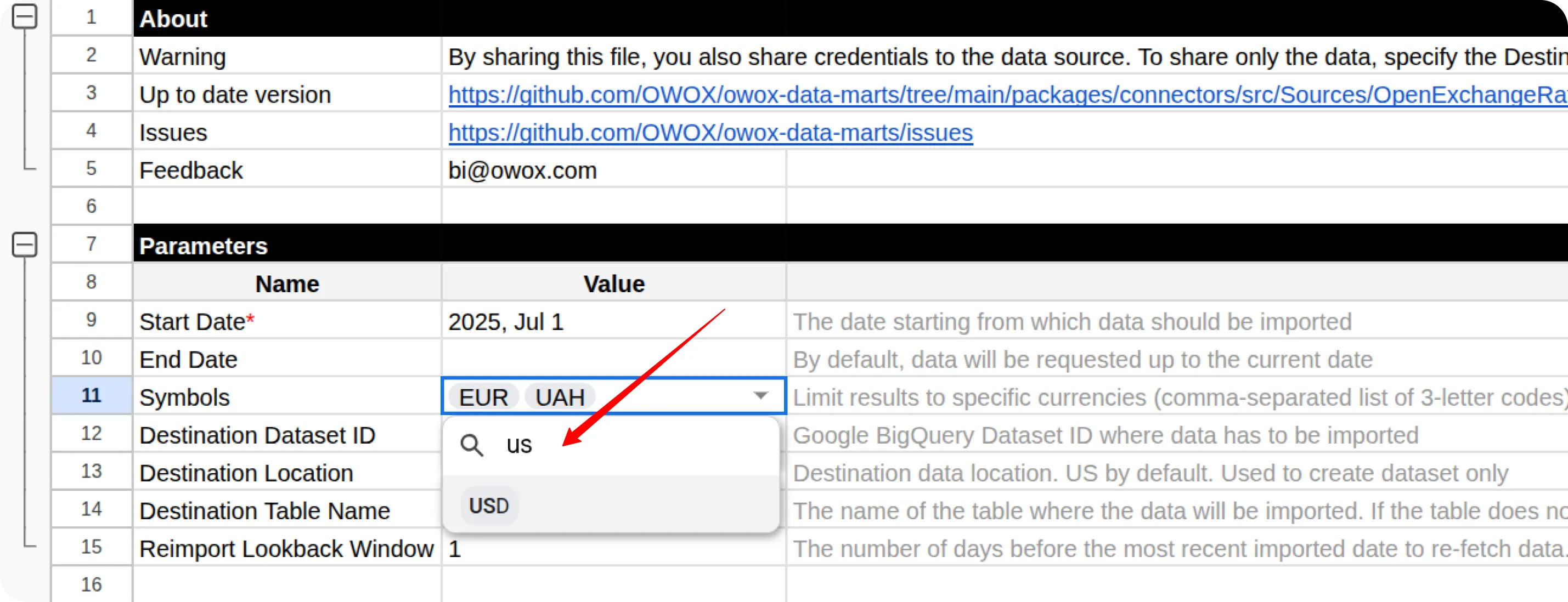
Step 2: Add Your App ID
Section titled “Step 2: Add Your App ID”Go to OWOX → Manage credentials from the menu.
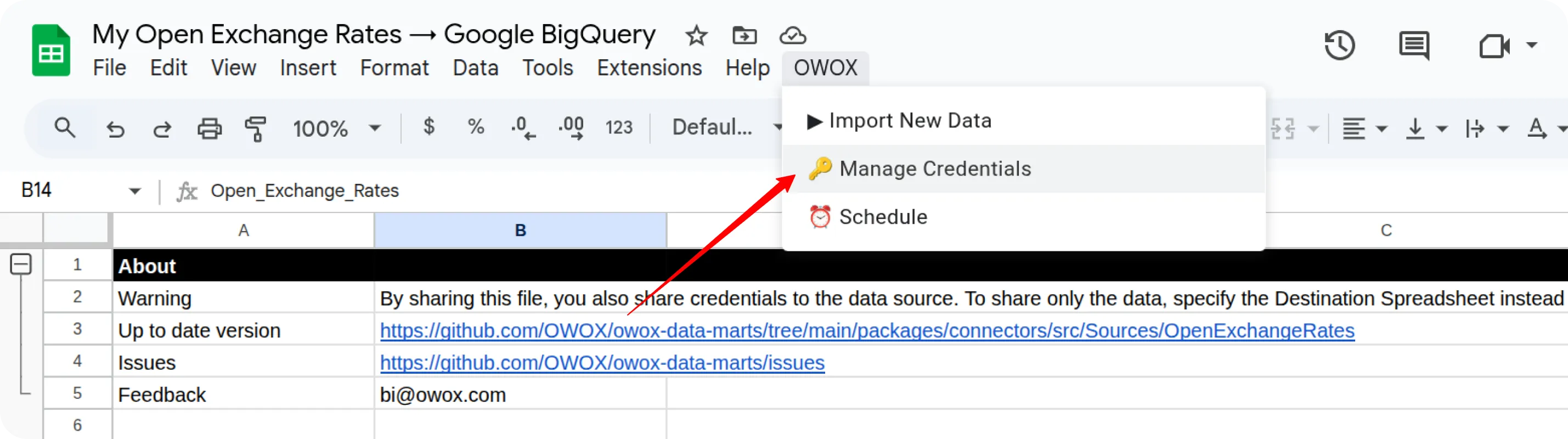
Enter your App ID obtained by following this tutorial: How to obtain the App ID for the Open Exchange Rates connector
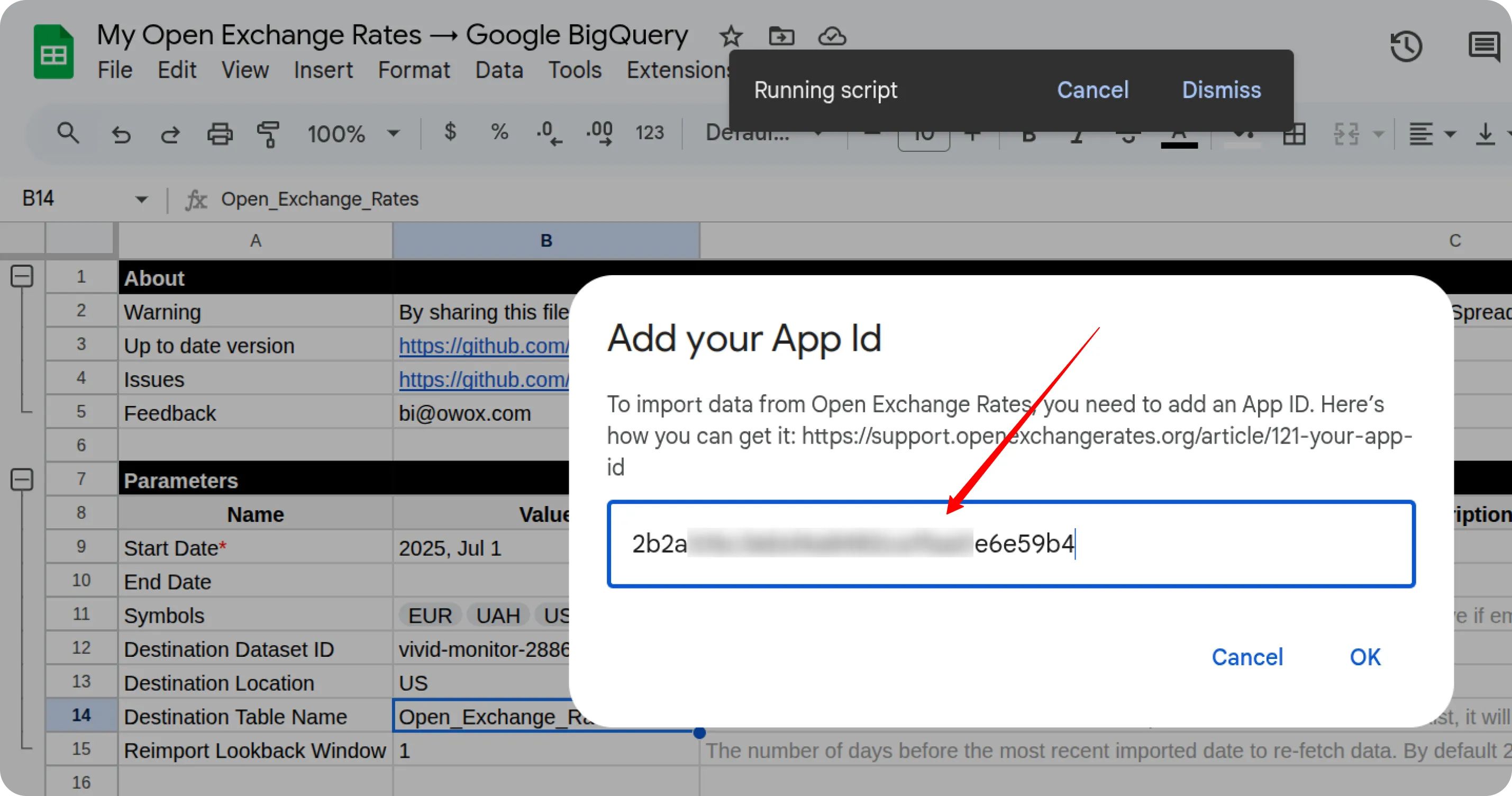
Click Check and Save. Once credentials are saved, go to menu.
Step 3: Run connector
Section titled “Step 3: Run connector”Now you have two options for importing data from the Open Exchange Rates API:
Option 1: Import Current Day’s Data
Section titled “Option 1: Import Current Day’s Data”Choose OWOX → Import New Data to load data for the current day.
ℹ️ If you click Import New Data again after a successful initial load,
the connector will import: Current day’s data, plus Additional days, based on the value in the Reimport Lookback Window field.
Option 2: Manual Backfill for Specific Date Range
Section titled “Option 2: Manual Backfill for Specific Date Range”Choose Manual Backfill to load historical data for a custom time range.
- Select the Start Date and End Date
- Click the Run Manual Backfill button
The process is complete when the Log field shows the message:
“Import is finished”
Step 4: Access Your Data
Section titled “Step 4: Access Your Data”In the Google Sheets template: The data will appear in a new tab called Data.
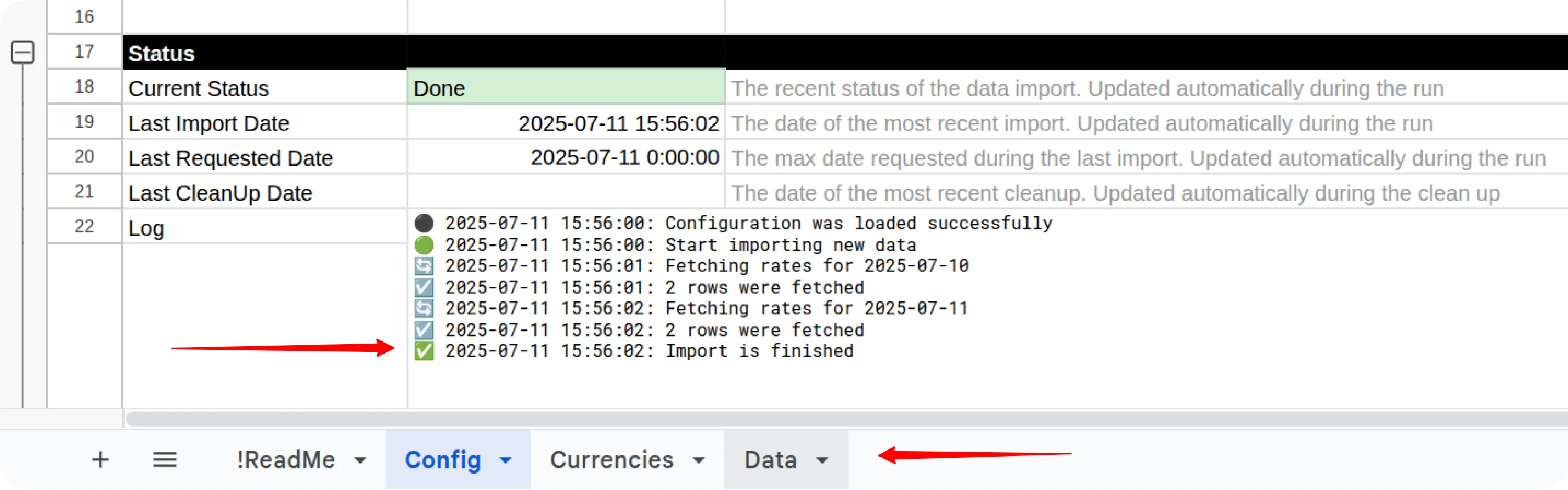
Getting Help
Section titled “Getting Help”Should you encounter any issues or questions not addressed in this guide:
- Check Logs: Review the “Logs” sheet in your spreadsheet for specific error messages, which can often provide clues to the problem.
- Visit Q&A: Before opening a new issue, please check the existing discussions and answers in our Q&A section.
- Report a Bug: If you identify a bug, please open an issue on our GitHub repository.
- Join the Discussion: Feel free to join our discussion forum to ask questions, share insights, or propose improvements to the source.
License
Section titled “License”This connector is part of the OWOX Data Marts project and is distributed under the MIT license.