Google BigQuery
1. Go to the Storages Page
Section titled “1. Go to the Storages Page”In the OWOX Data Marts web application, navigate to Storages from the main navigation pane and click + New Storage.
2. Choose Storage Type
Section titled “2. Choose Storage Type”Click Google BigQuery to create a new Storage configuration.
☝️ Upon selecting the + New Storage button and specifying the desired storage type, a Storage entry is created. You can create Data Mart entities and model a data structure for your project prior to configuring the Storage.
Note that Data Mart cannot be validated or published until the associated Storage is fully configured.
3. Add title
Section titled “3. Add title”Give the storage configuration a clear title, eg OWOX Data Marts – Your Name.
4. Set General Settings and Connection Details
Section titled “4. Set General Settings and Connection Details”Enter Project ID
Section titled “Enter Project ID”- Go to the Google Cloud Console
- Click the project selector dropdown at the top
- Find your project and copy the Project ID
NOTE: BigQuery usage costs will be applied to this project.
Select location
Section titled “Select location”- Choose a data location (e.g.,
US,EU) from the dropdown menu
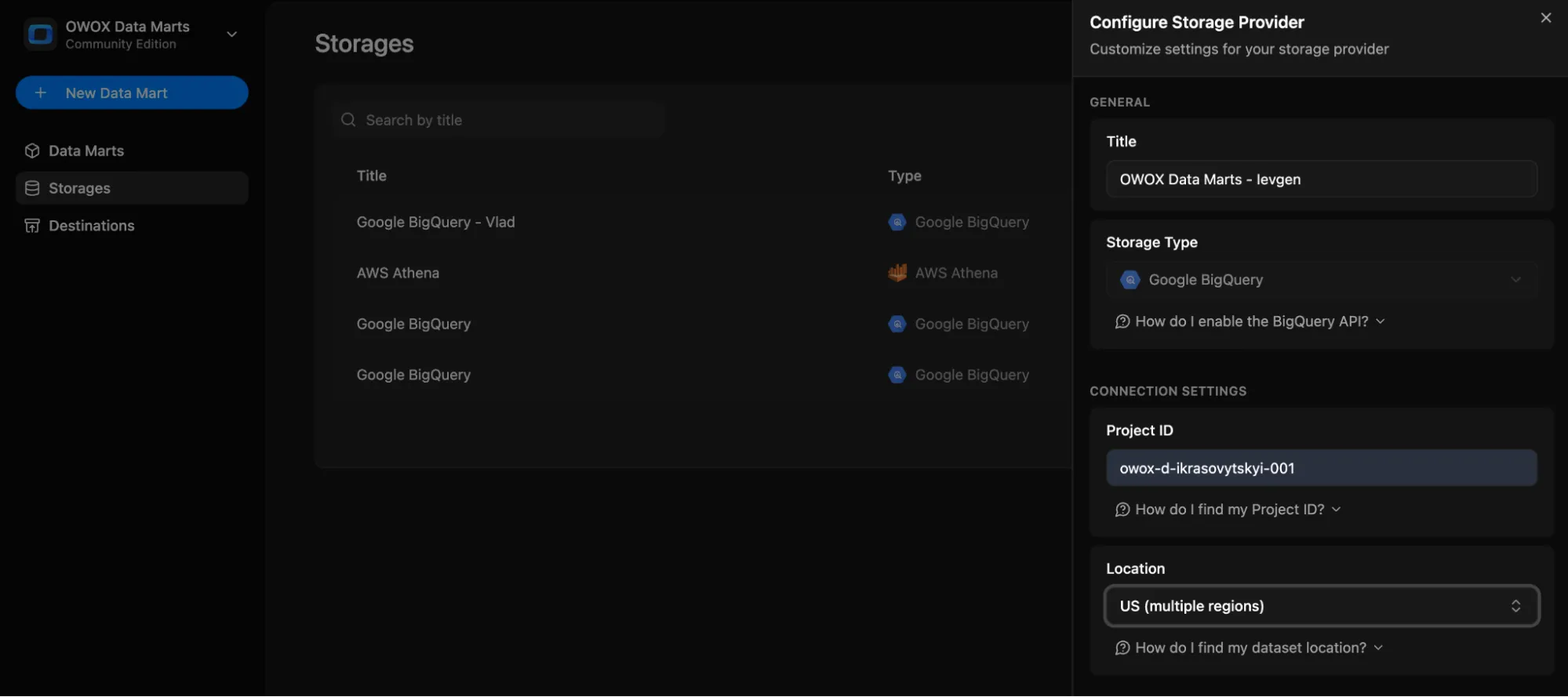
Add a Service Account JSON
Section titled “Add a Service Account JSON”To get the JSON key, you’ll need to create or use an existing service account in Google Cloud.
✅ Best Practice: Always use a dedicated service account with least-privilege access for security and auditability.
How to obtain the service account key
Section titled “How to obtain the service account key”- Go to the Service Accounts page
- Navigate to IAM & Admin → Service Accounts
- Create a new account or choose an existing one
- Assign the roles:
BigQuery Data EditorBigQuery Job User
- Go to the Keys tab, click Add key → Create new key
- Choose JSON, click Create, and download the file
- Copy the contents of the JSON file and paste it into the Service Account JSON field
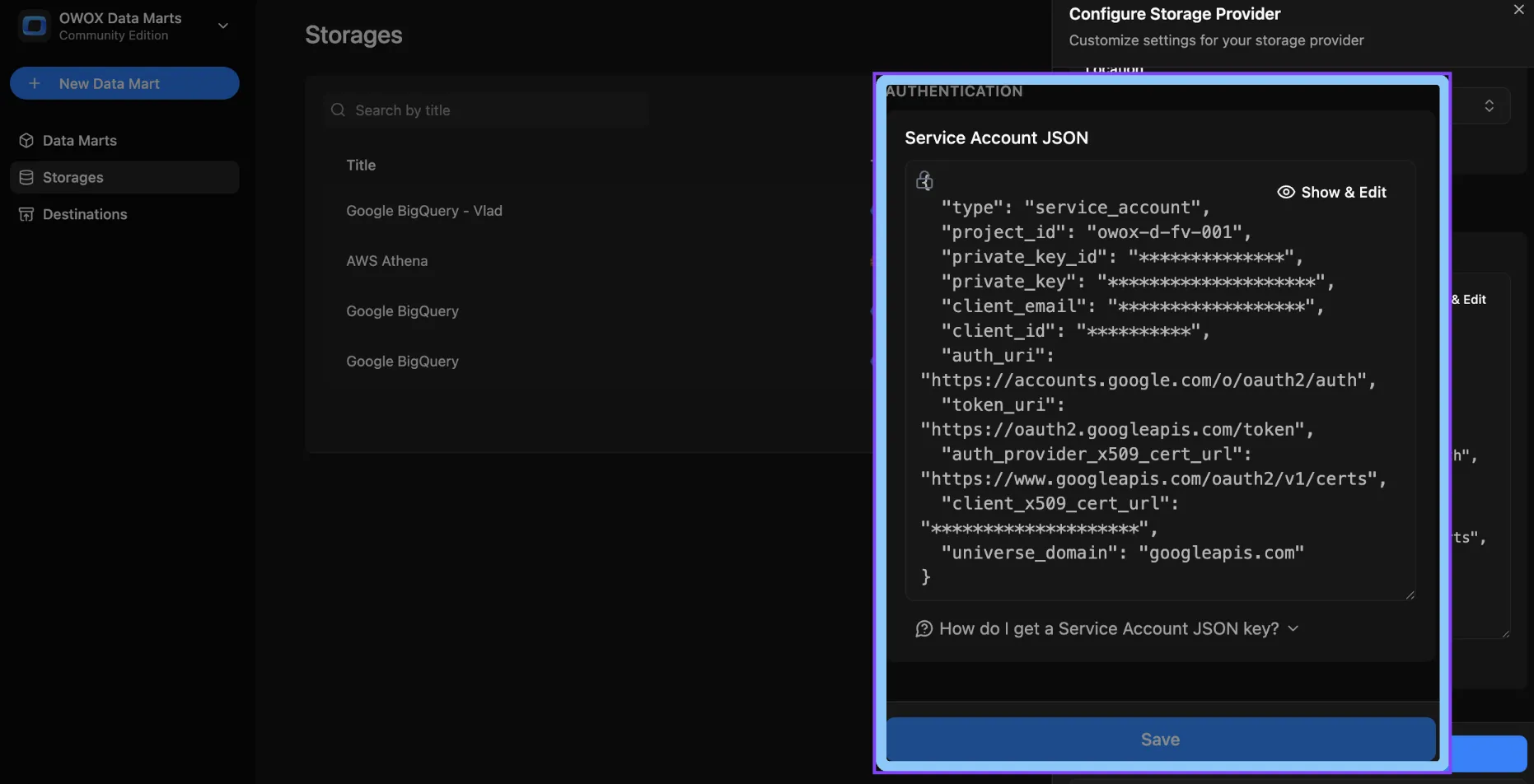
Enable BigQuery API
Section titled “Enable BigQuery API”- Open the BigQuery API Library page
- Ensure the correct Google Cloud project is selected
- If the API isn’t enabled, click Enable
- If already enabled, you’ll see the API dashboard
5. Finalize Setup
Section titled “5. Finalize Setup”Review your entries and click Save to add the Storage configuration, or Cancel to exit without saving.