Connector-based Data Mart
Use a connector-based Data Mart when you want to collect data directly from a platform API like Facebook Ads, TikTok Ads, LinkedIn Ads or other available data sources (or your own custom connector) into any of the supported Data Storages.
You’ll need a data storage available for the data mart setup. Here is how to add a data storage
Step 1: Choose the platform
Section titled “Step 1: Choose the platform”Click + New Data Mart.
Give it a friendly Title, e.g., Facebook Ads | Creatives.
Select the Data Storage from the list.
Click Create Data Mart.
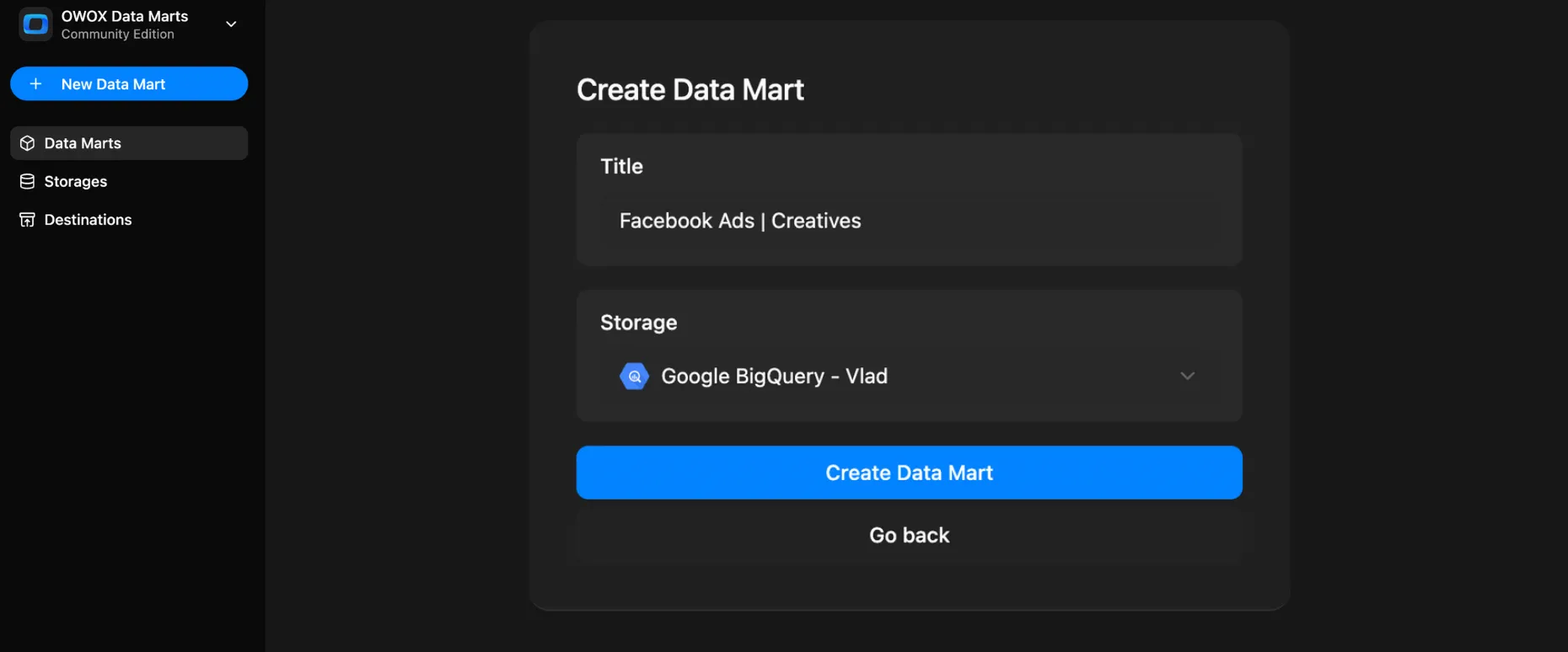
In the Input Source panel, select Definition Type – Connector. Click Setup Connector.
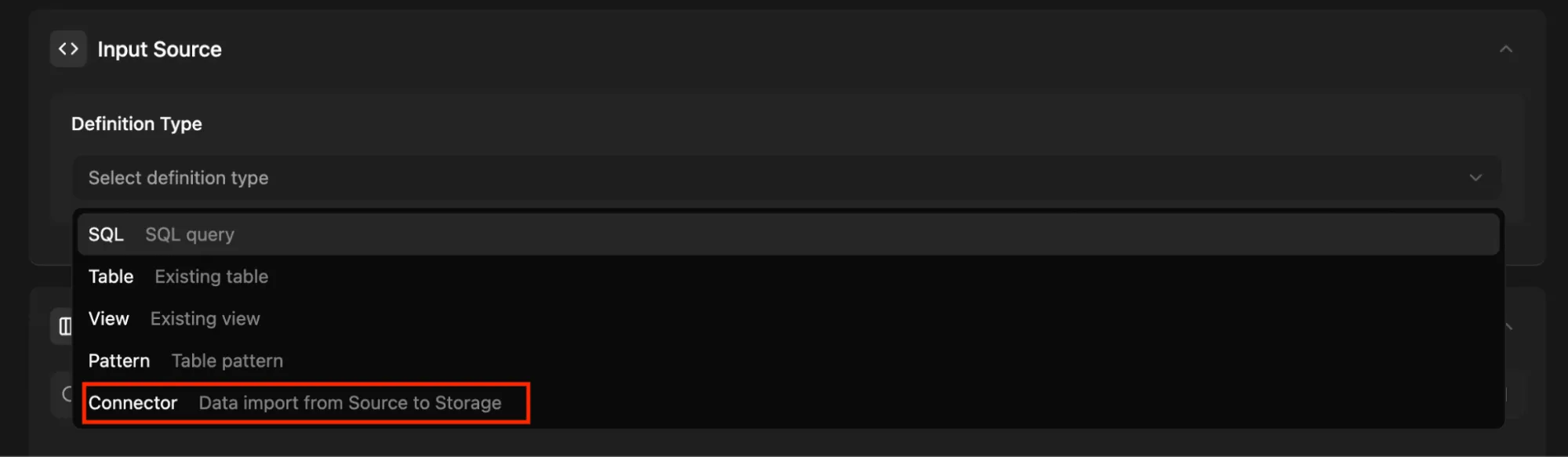
Select the platform you want to connect to (e.g., Facebook Ads, TikTok Ads) from the list of available connectors and click Next (or add a custom connector code below).
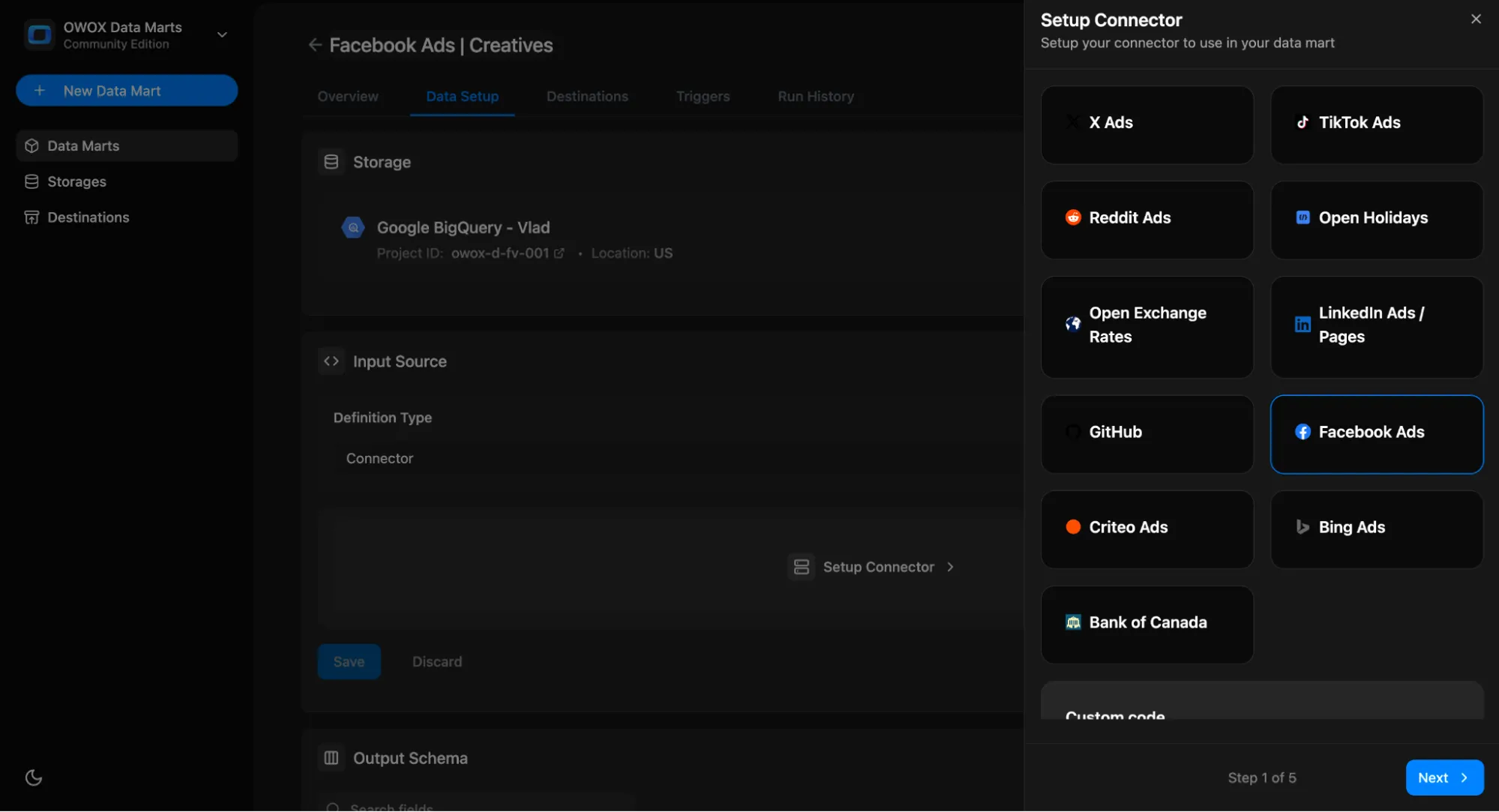
Step 2: Configure parameters
Section titled “Step 2: Configure parameters”Each connector has a set of required parameters. The most common ones include:
| Parameter | Description |
|---|---|
account_id | ID of the ad account or business you’re pulling data from |
start_date | Start date for the data import |
end_date | End date for the data import |
reimport_lookback_window | How many days of data to re-import during each run |
max_fetching_days | Max days per API call to avoid rate limits |
cleanup_to_keep_window | How many days of data to keep before automatic cleanup |
📌 Some connectors may have additional parameters — see their setup guides.
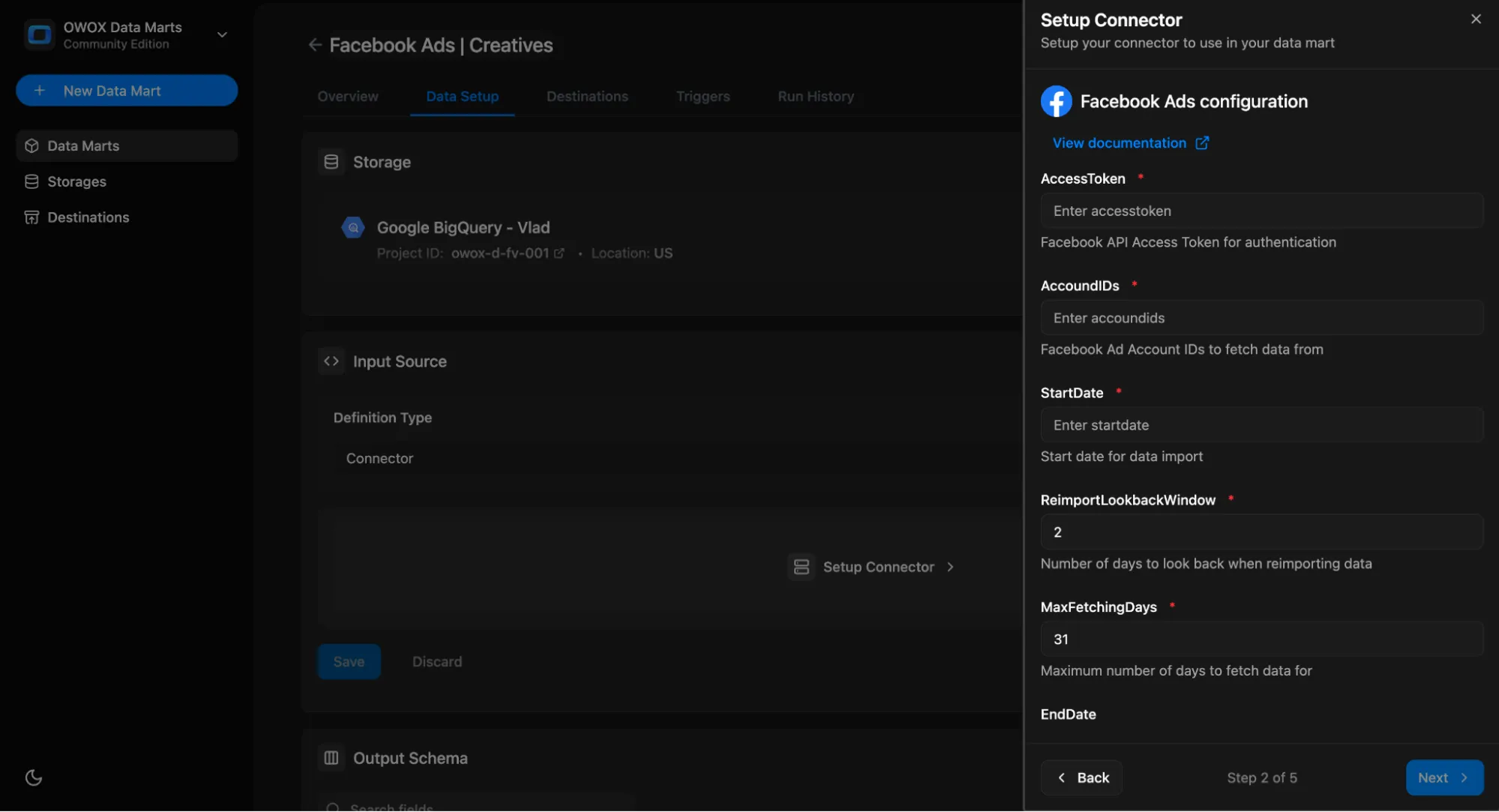
Step 3: Add Access Credentials
Section titled “Step 3: Add Access Credentials”Each connector requires authentication. Here is how you can obtain the required credentials for each of the ad platforms:
- Facebook Ads
- TikTok Ads
- Linkedin Ads
- X Ads
- Bing Ads
- Reddit Ads
- Criteo Ads
- Open Exchange Rates
- Other platforms
Use the credentials screen to manage access per platform.
Step 4: Customize export schema
Section titled “Step 4: Customize export schema”Once the connector and parameters are set, click Next to select the node you want to import in this data mart.
Each connector includes one or more data nodes. For example, Facebook Ads has nodes like:
ad_accountsad_accounts/insightsad_accounts/campaigns
👉 Create a separate Data Mart for each node you want to pull data from.
Next, click Select all or select just the fields you want to store in your data warehouse.
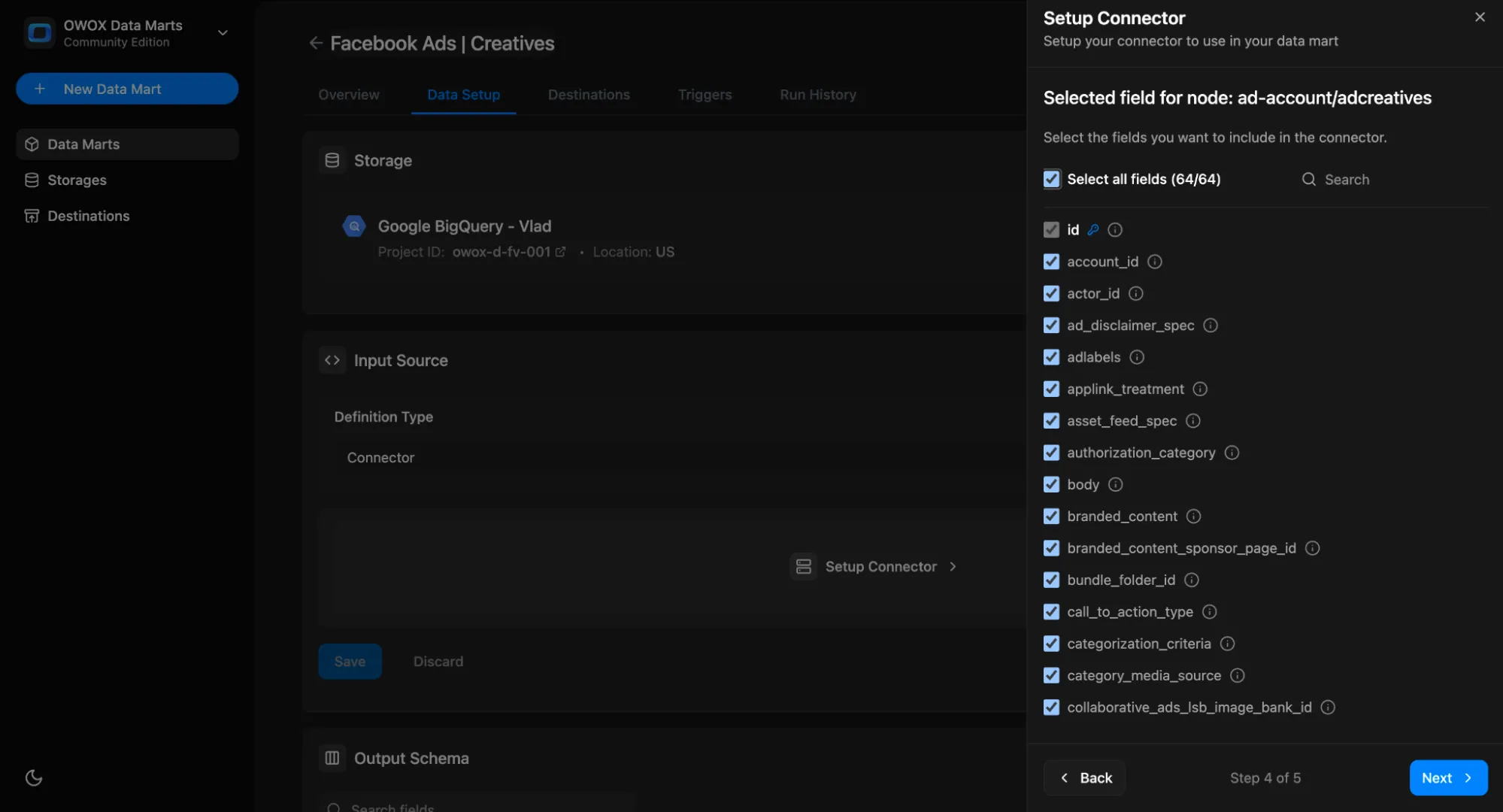
Step 5: Set up the target in your storage
Section titled “Step 5: Set up the target in your storage”Enter dataset name for your data storage (e.g., dataset name for BigQuery) where the connector can load the data. The dataset will be created automatically if it doesn’t exist.
The table name will be created automatically based on the selected node name, for example:
ad_account_adcreatives
Don’t forget to:
- Click Save in the Data Setup tab
- Publish the data mart
- Run the Data Mart manually for the first time
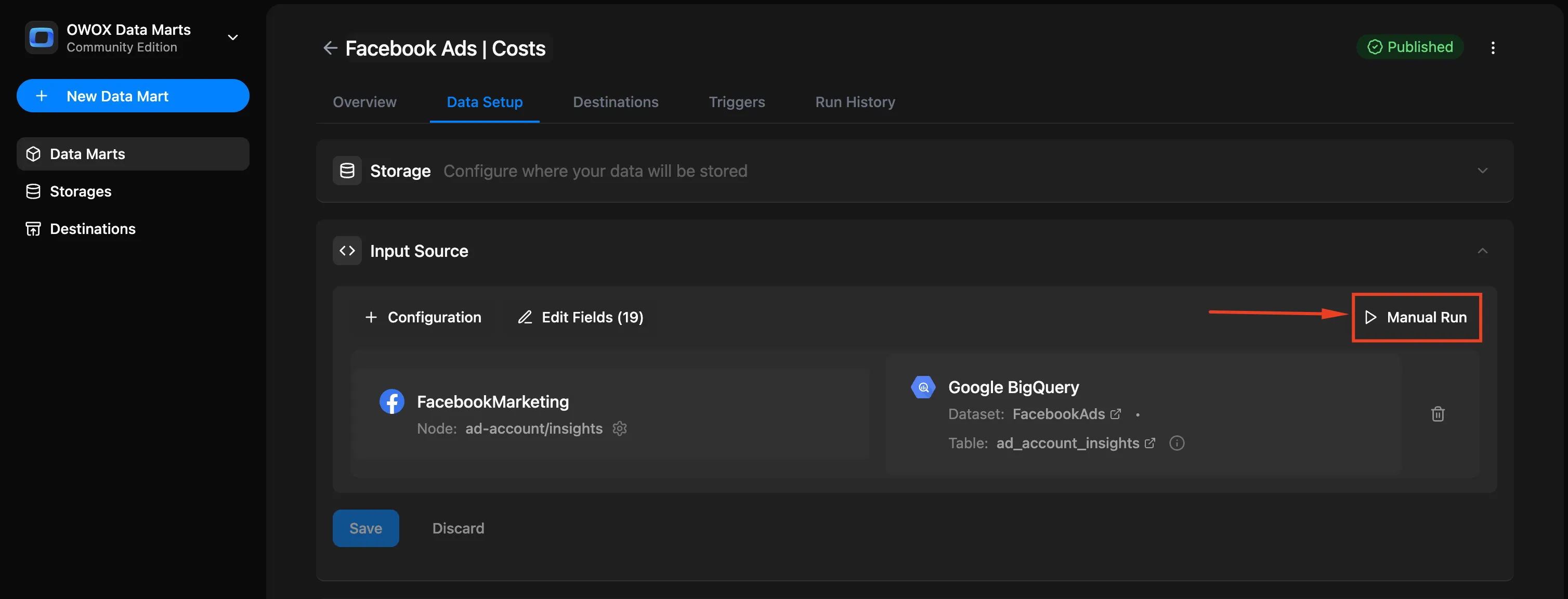
After the first run, you’ll see that the Output schema was generated automatically.
Each field includes:
- Name
- Data type
- Join key metadata
- Description
Next, you can add business-friendly names to improve usability later in BI tools as aliases.
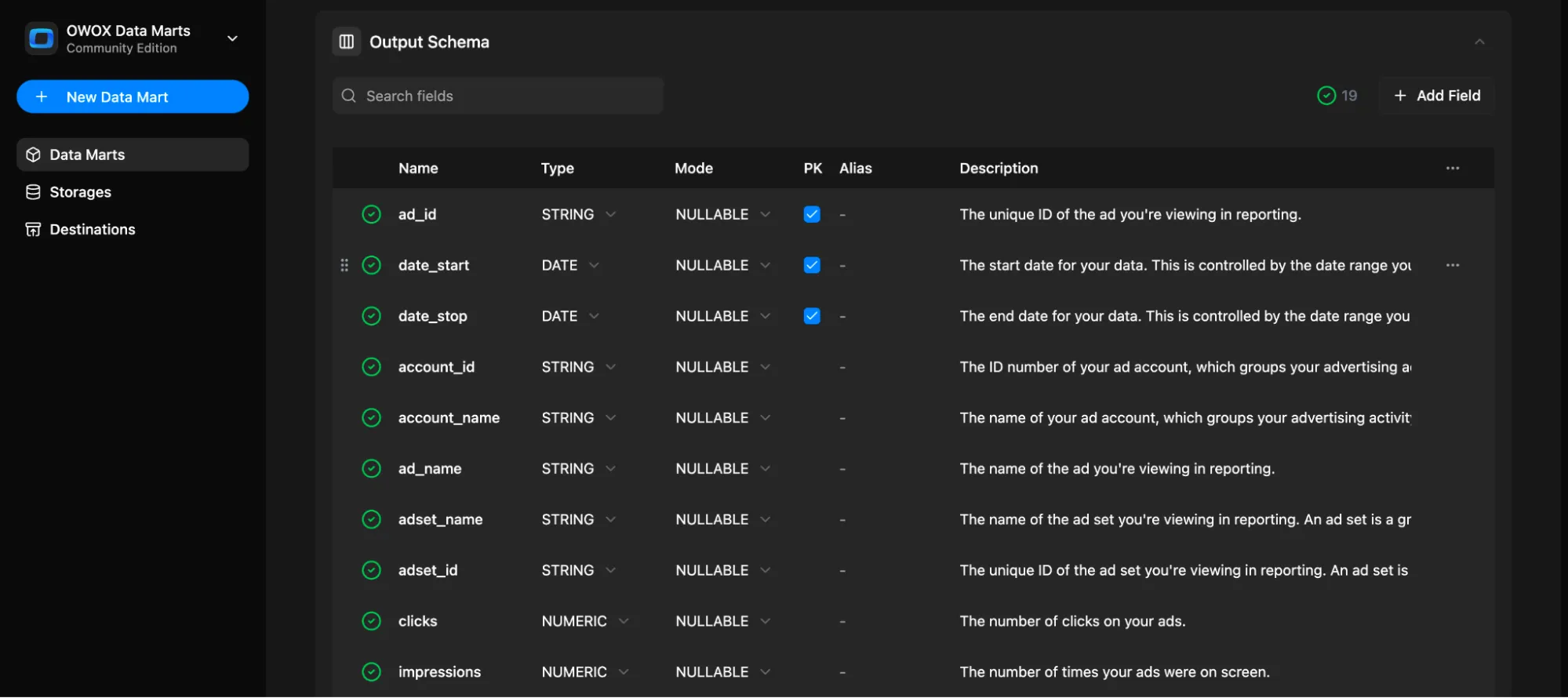
💡 Tip: Add a description to the Data Mart itself so you always know what that is all about.
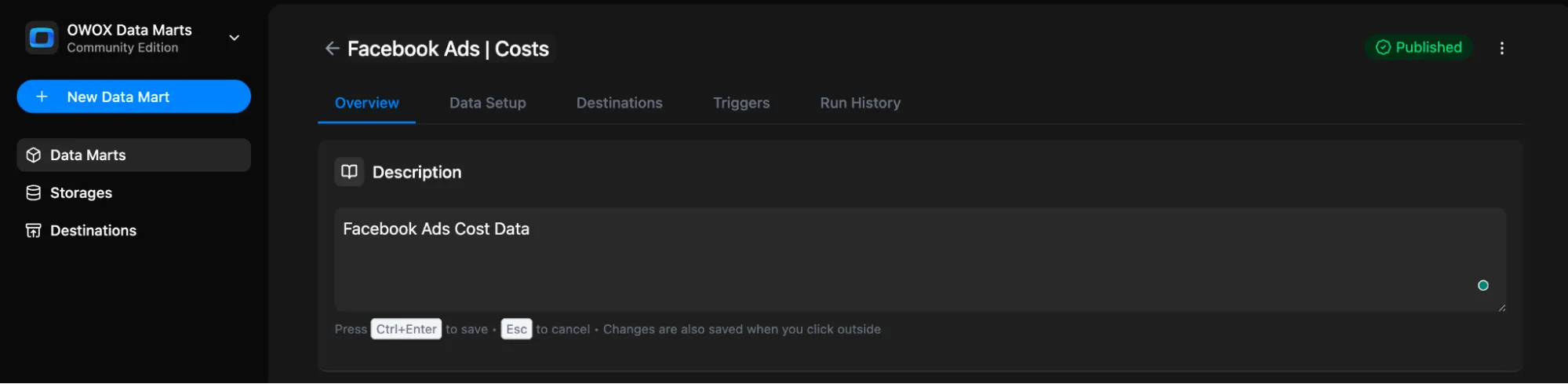
Also you can check the Run History tab for logs and results
Step 6: Set Triggers (Optional but Recommended)
Section titled “Step 6: Set Triggers (Optional but Recommended)”You can automate the connector by setting a trigger to run it on a schedule.
- Go to the Triggers tab and click + Add Trigger
- Choose Trigger Type:
Connector Run - Set schedule:
- Daily → choose time & timezone
- Weekly → select days of the week, time & timezone
- Monthly → select dates, time & timezone
- Interval → e.g., every 15 minutes
What’s Next?
Section titled “What’s Next?”- Create reports using this Data Mart
- Add a destination (Google Sheets, Looker Studio, etc.)
- Explore the data in the Output Schema tab
- Share it with business users so they can build reports