Table-based Data Mart
Use this option when you want to define a Data Mart that directly references an existing table in your data warehouse without using SELECT * FROM table.
This is ideal when the table has already been prepared (e.g., cleaned, modeled, joined) and is ready for reporting or reuse.
You’ll need a data storage available for the data mart setup. Here is how to add a data storage
Step 1: Create a New Data Mart
Section titled “Step 1: Create a New Data Mart”- Click + New Data Mart
- Give it a clear title, e.g.,
Visitors - Select your Data Storage (BigQuery or Athena)
- Click Create Data Mart
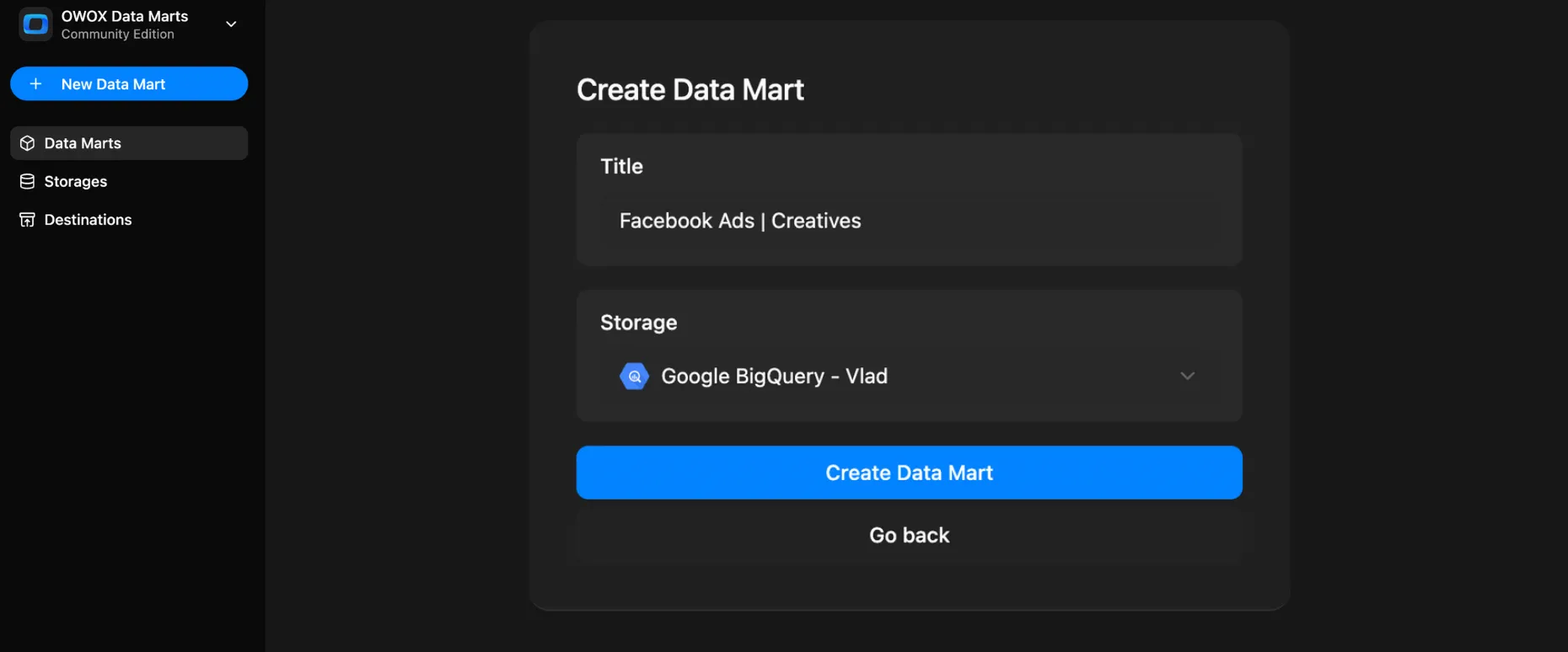
Step 2: Enter Table Details
Section titled “Step 2: Enter Table Details”In the Input Source panel:
- Set Definition Type to
Table - Add the Fully Qualified Table Name in the format:
projectId.datasetId.tableId(for BigQuery)catalog.schema.table(for Athena)
Click Save
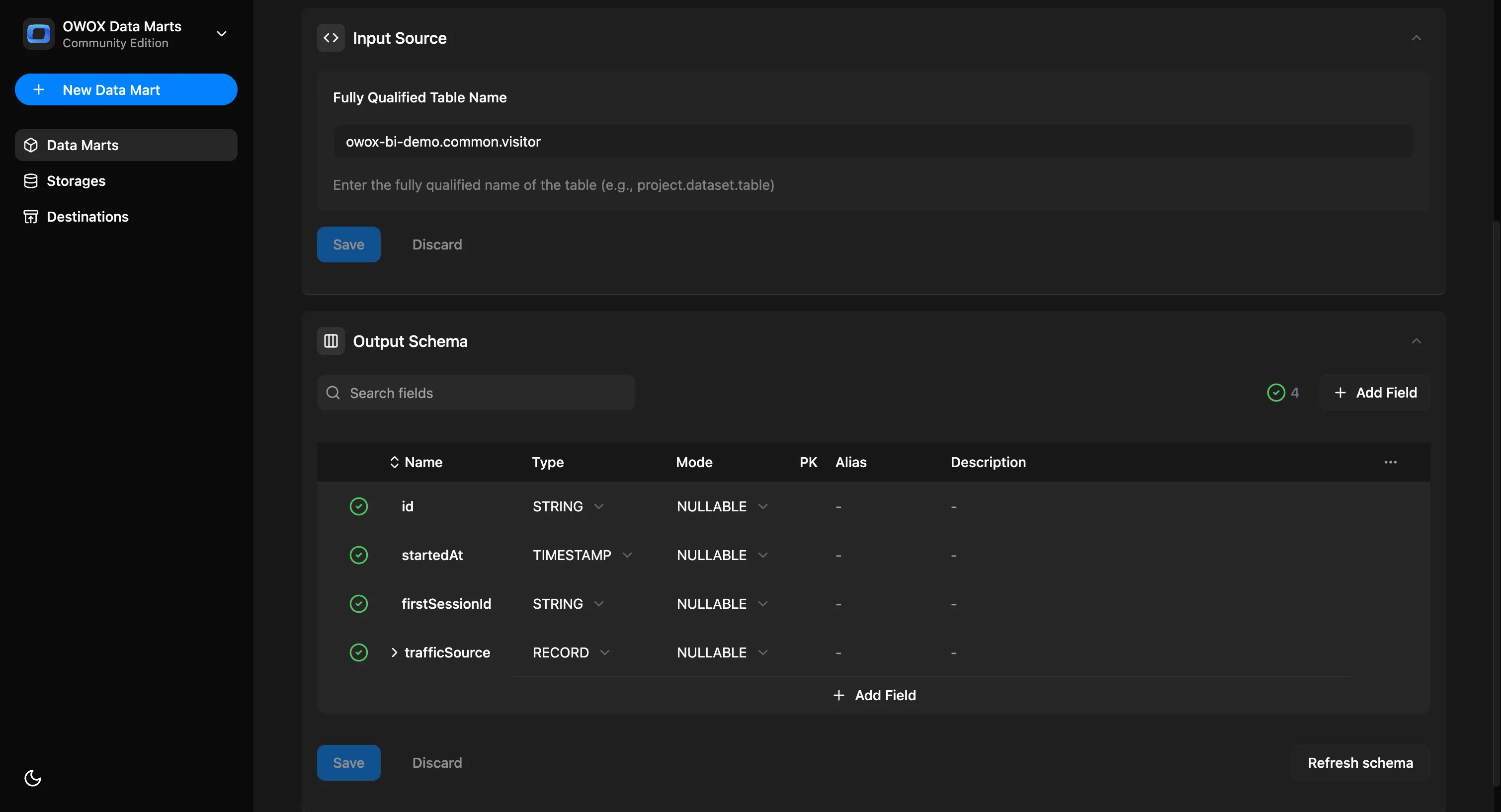
Once saved, the Output Schema will be generated automatically with:
- Field names
- Data types
You can then:
- Add aliases (business-friendly names)
- Write descriptions for each field
- Add a description to the Data Mart itself
- Specify join keys
Click Publish Data Mart
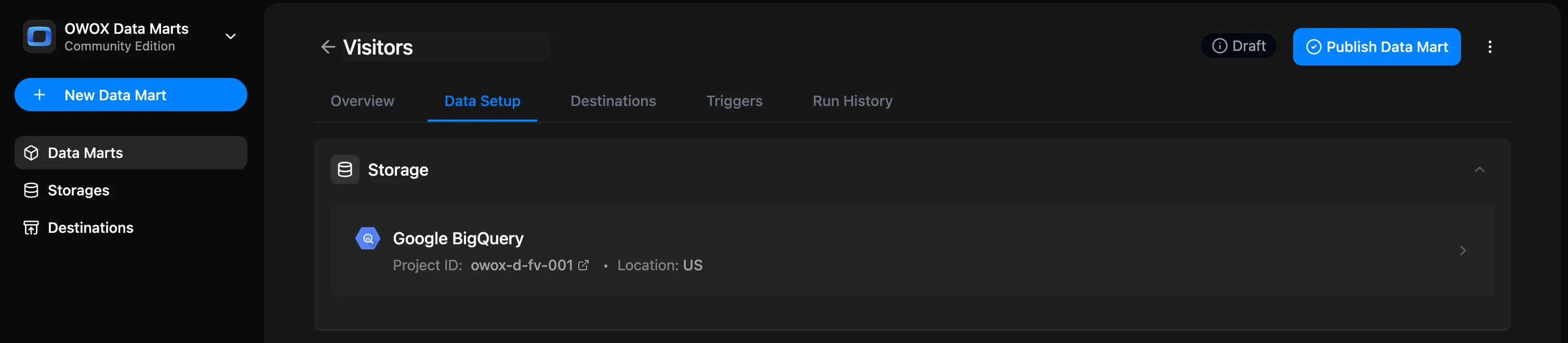
Step 3: Add a Destination
Section titled “Step 3: Add a Destination”You can export the results to:
- Google Sheets → Set up destination, choose refresh schedule, and filters
- Looker Studio (coming soon)
- OData for Excel, Power BI, Tableau (coming soon)
Each destination will reuse the same Data Mart — no need to duplicate logic. You can share the same logic across multiple tools.
To do this:
- Under the Destinations section, click + Add report
- Give your report a name, e.g.
Website Visitors - Select a destination
- Create a new Google Sheets document (or use an existing one) and share it (Edit permissions) with your Google Sheets Service Account
- Add a link to your document (and specify the tab) and click Create new report
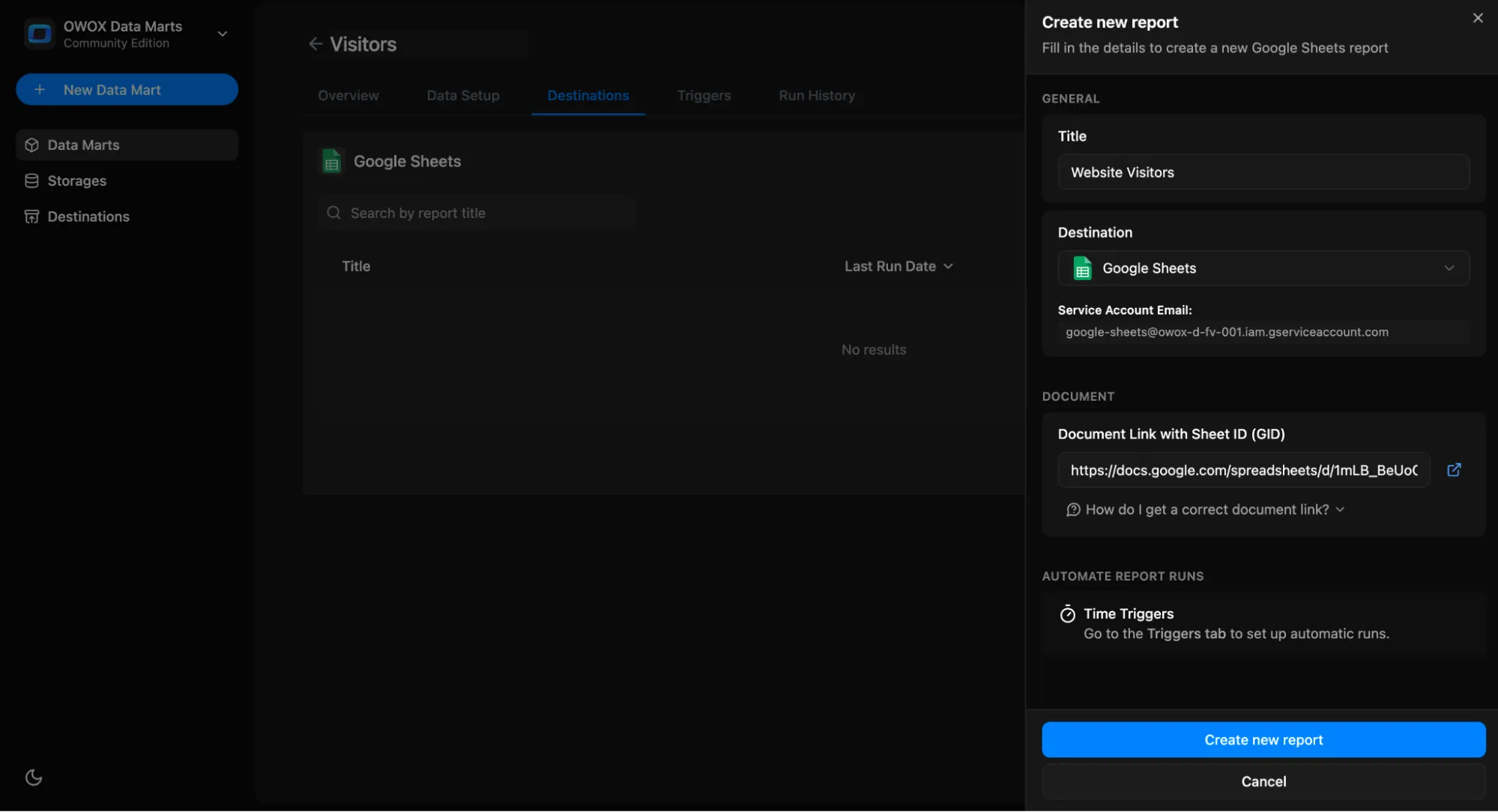
You can now:
- Run report
- Edit report
- Open document
- Delete report
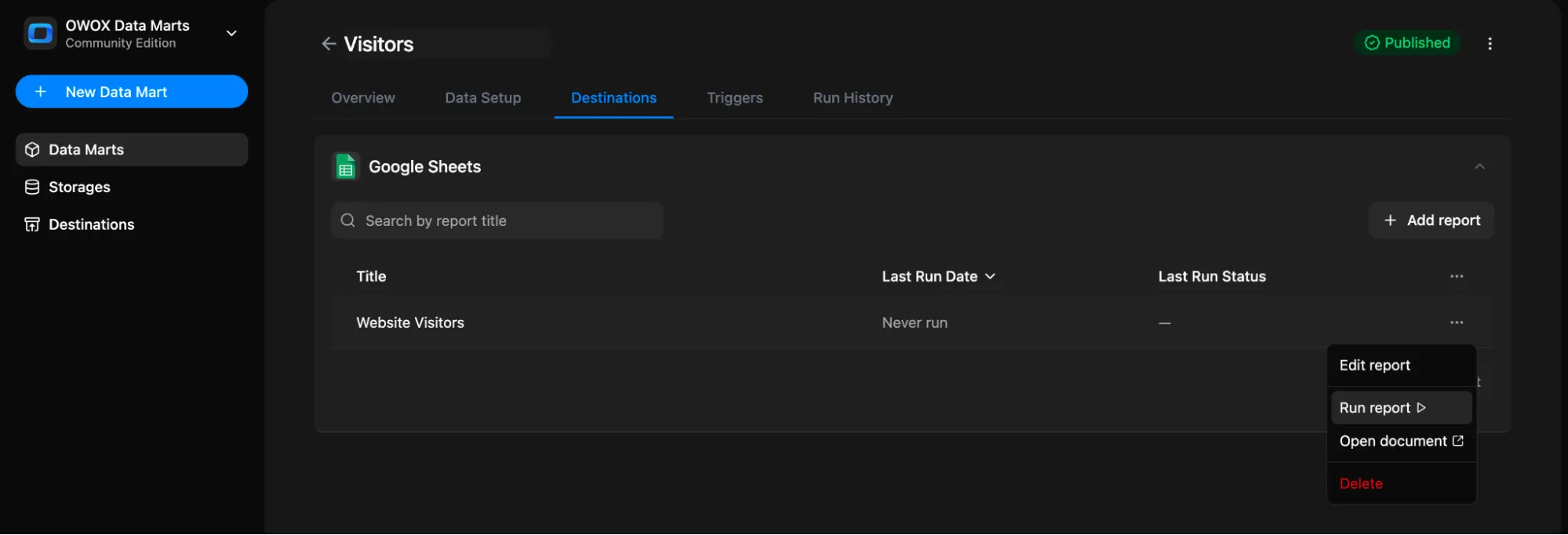
Step 4: Set Triggers
Section titled “Step 4: Set Triggers”You can automate updates by setting a Trigger to refresh the data on a schedule.
Go to the Triggers tab → Click + Add Trigger
- Choose Trigger Type:
Report Run - Set schedule:
- Daily → Choose time and timezone
- Weekly → Select days of the week, time, and timezone
- Monthly → Select dates, time, and timezone
- Interval → e.g., every 15 minutes
- Click Create trigger
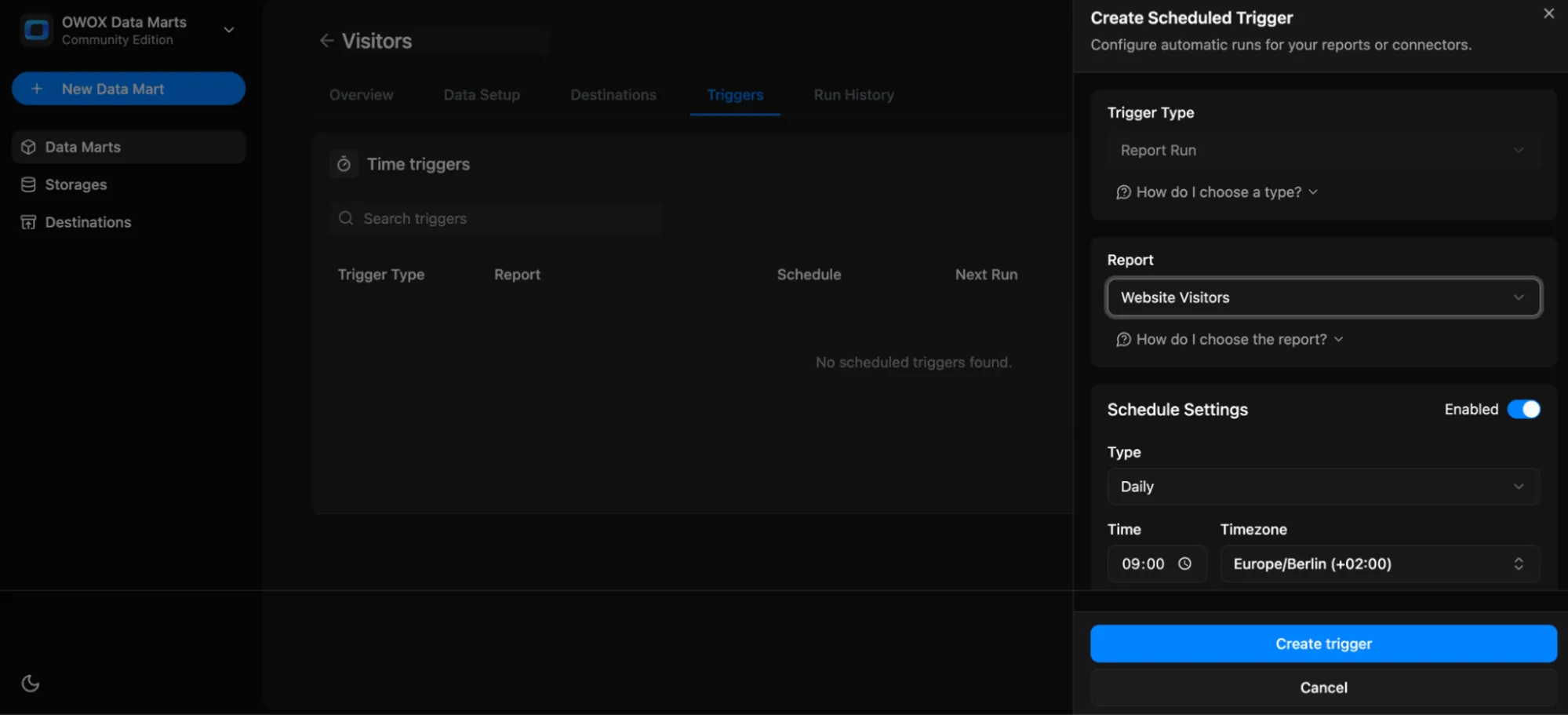
You can also open the Run History tab to view execution logs, status, and timestamps.