How to obtain the Refresh Token for Linkedin Ads Source
To connect to LinkedIn Ads through the API, you need to create an app, request access to the API, and generate a refresh token. Follow the steps below to complete the process.
Step 1: Create a LinkedIn App
Section titled “Step 1: Create a LinkedIn App”Visit the LinkedIn Developer portal.
Click the Create App button.
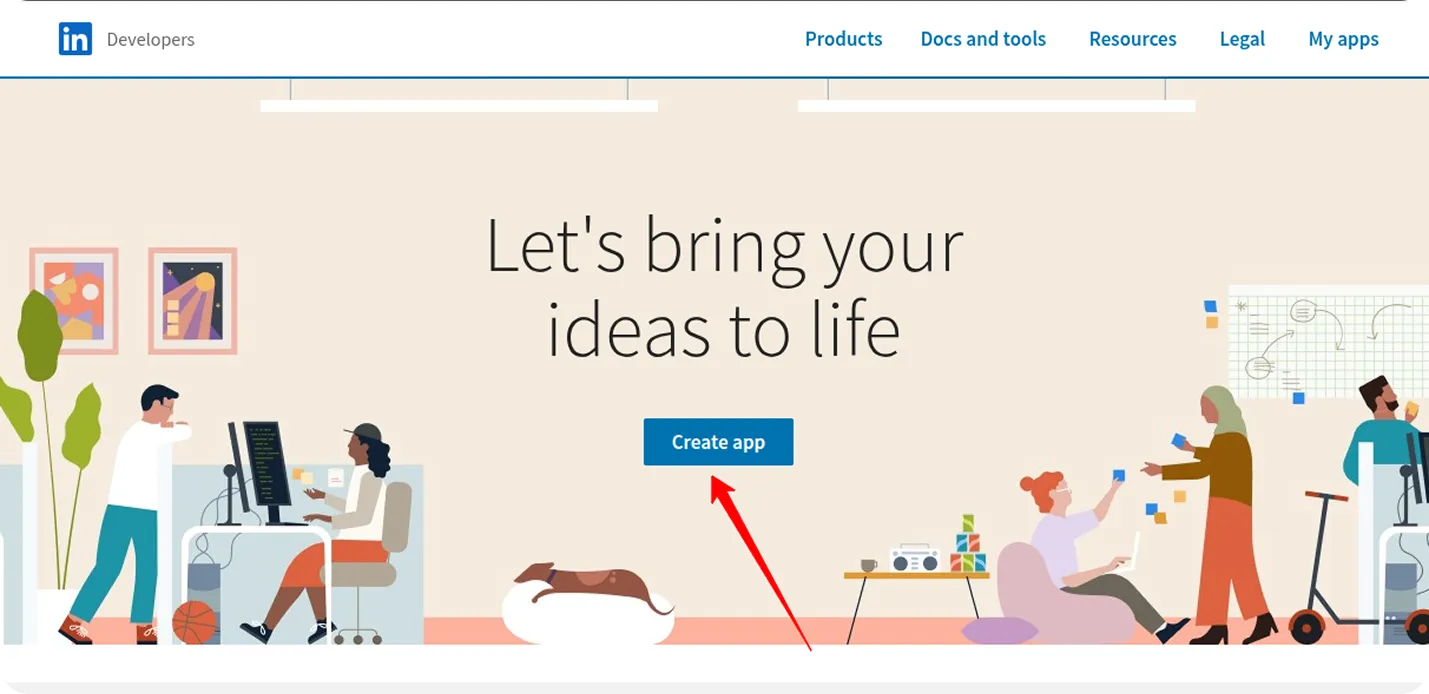
Enter your App Name and paste the link to your company’s LinkedIn page into the LinkedIn Page field.
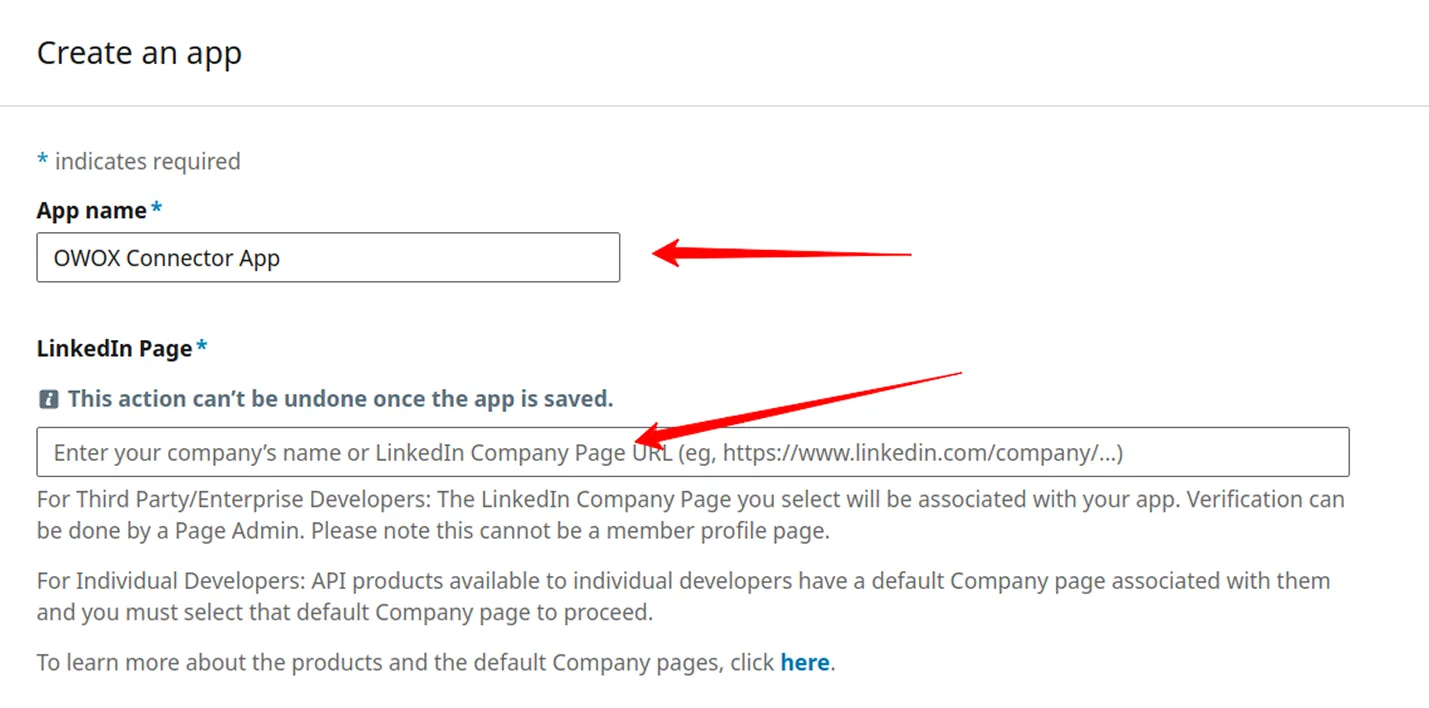
Upload your app logo, check the box to accept the legal agreement, and click the Create App button.
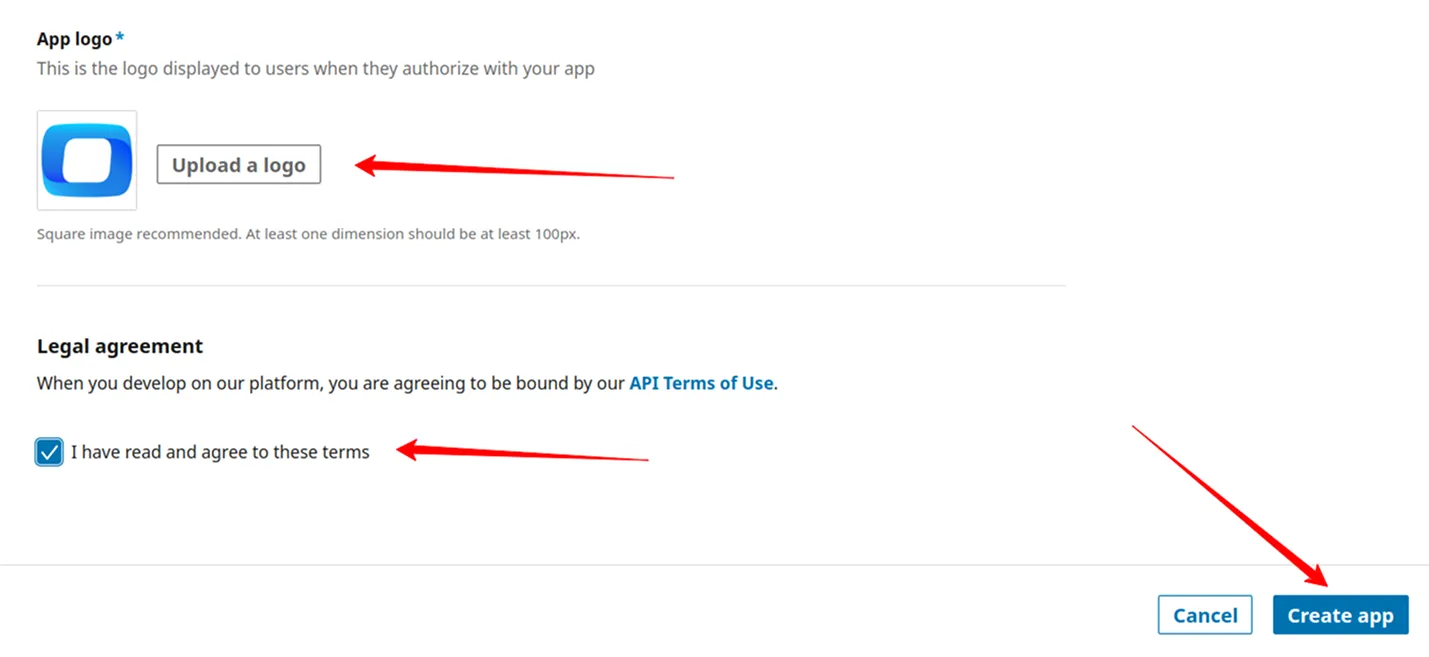
Step 2: Verify the App
Section titled “Step 2: Verify the App”Go to the Settings tab and click the Verify button. Share the link with the administrator of your LinkedIn company page. The administrator must verify the app to grant it access to company data.
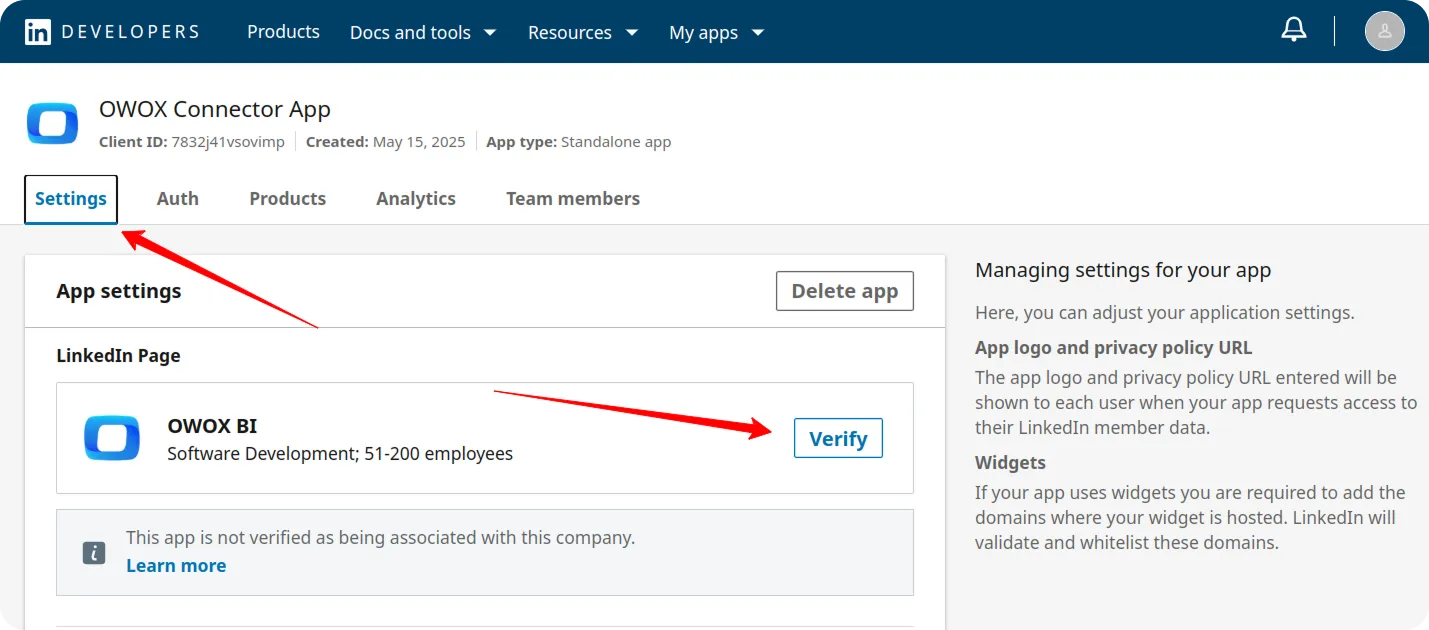
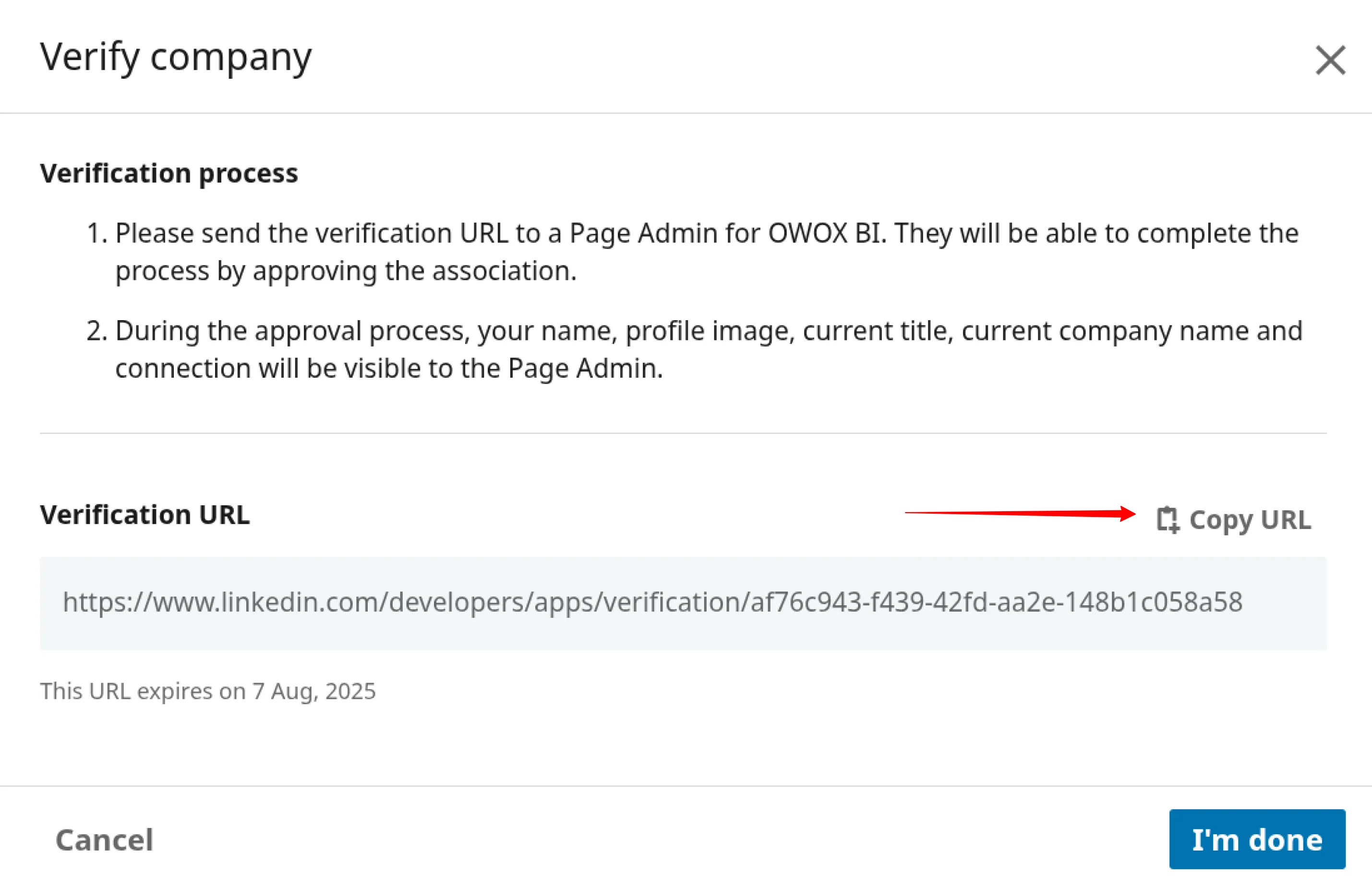
Please, ensure that the app is verified:
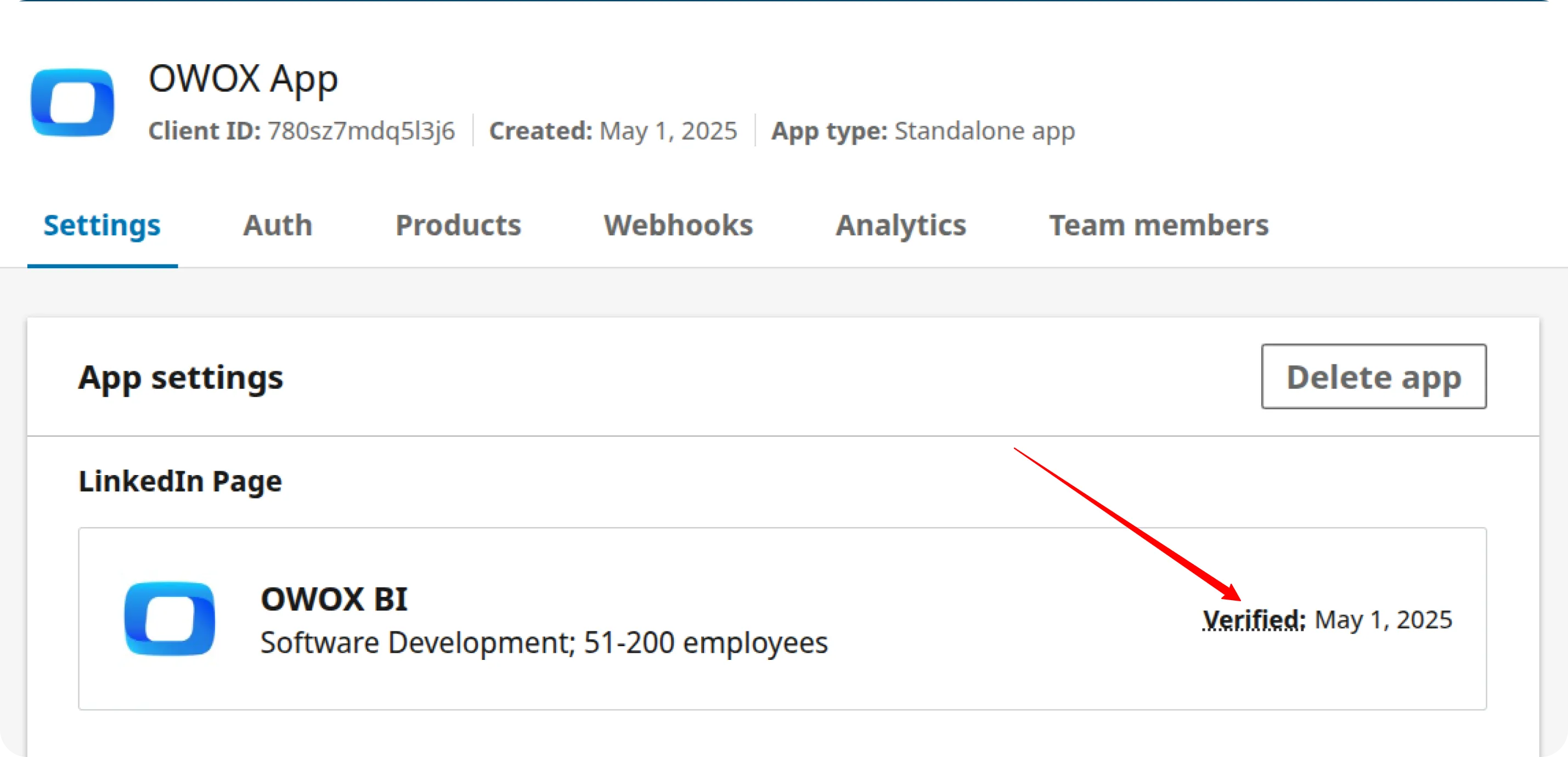
Step 3: Request Access to the API
Section titled “Step 3: Request Access to the API”Once your app is verified, navigate to the Products tab and request access to the necessary APIs.
If you need access to advertising data: to retrieve campaign performance, audience insights, ad creatives, and other paid media metrics, request access to the Advertising API.
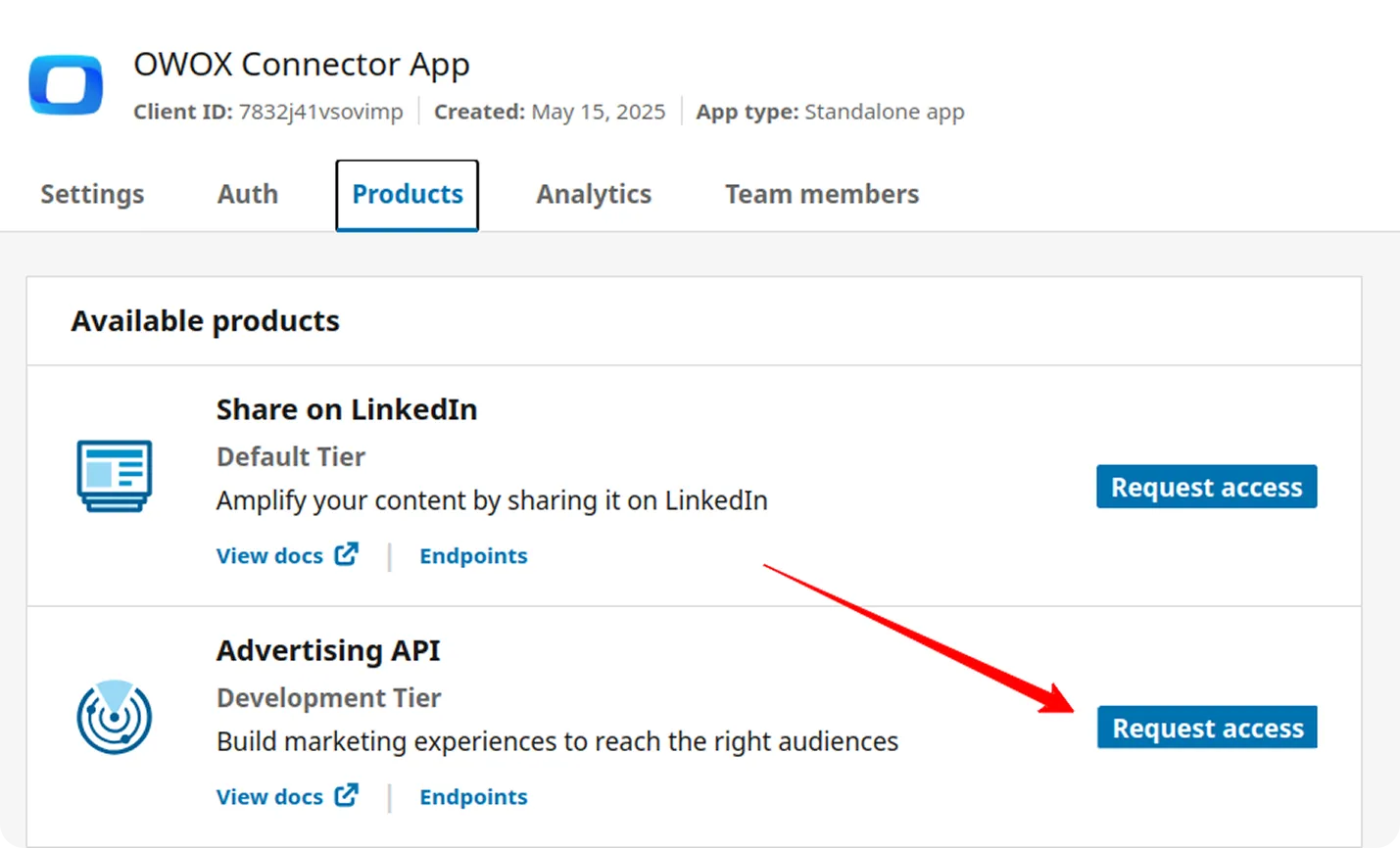
⏳ Approval may take up to 24 hours. You will receive a confirmation email once your request is approved.

When access is granted, the Advertising API will appear under the Added Products section on the Products page.
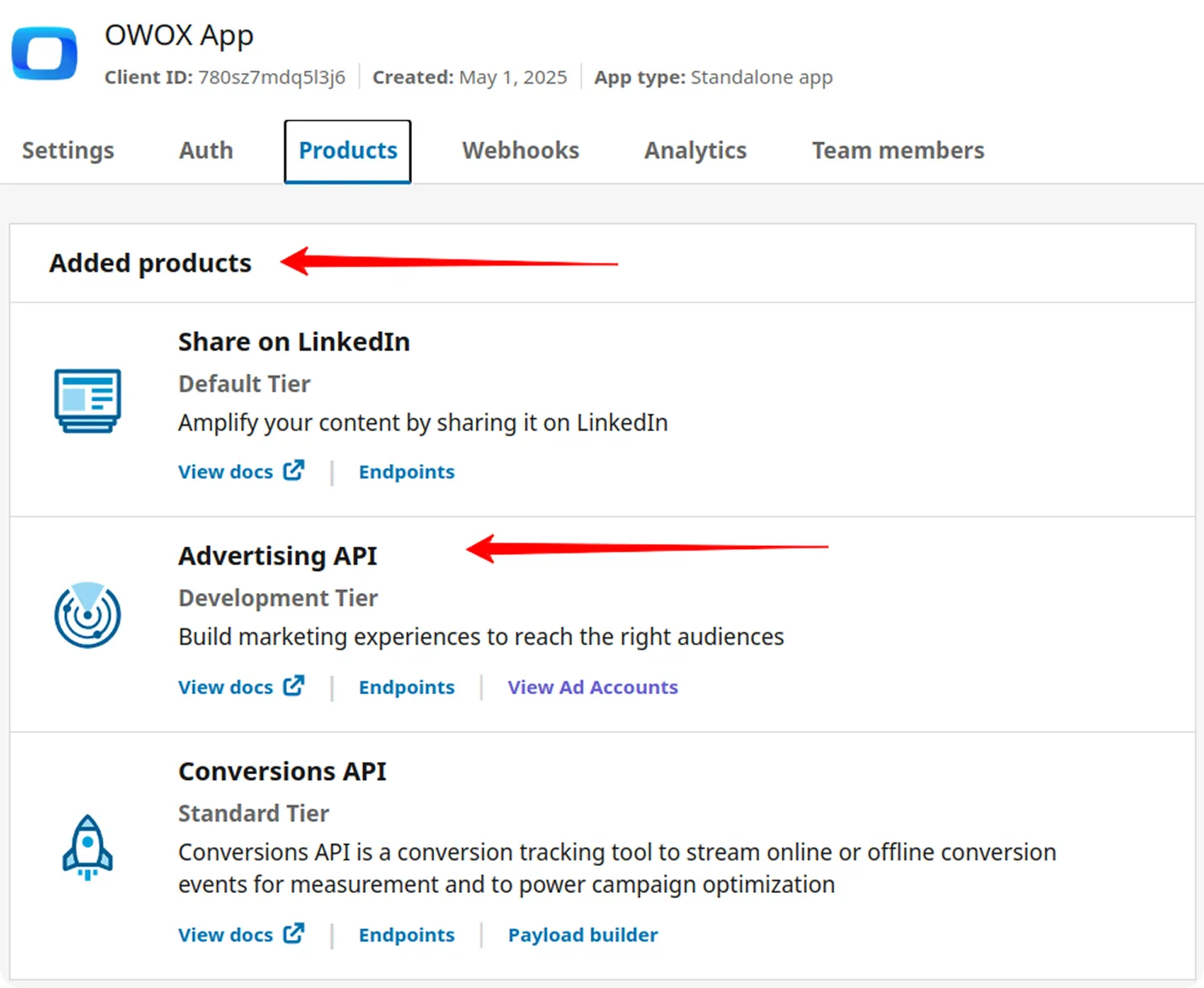
Step 4: Generate a Refresh Token
Section titled “Step 4: Generate a Refresh Token”Navigate to the Auth tab of your LinkedIn app.
Copy the Client ID and Primary Client Secret, you will need it later.
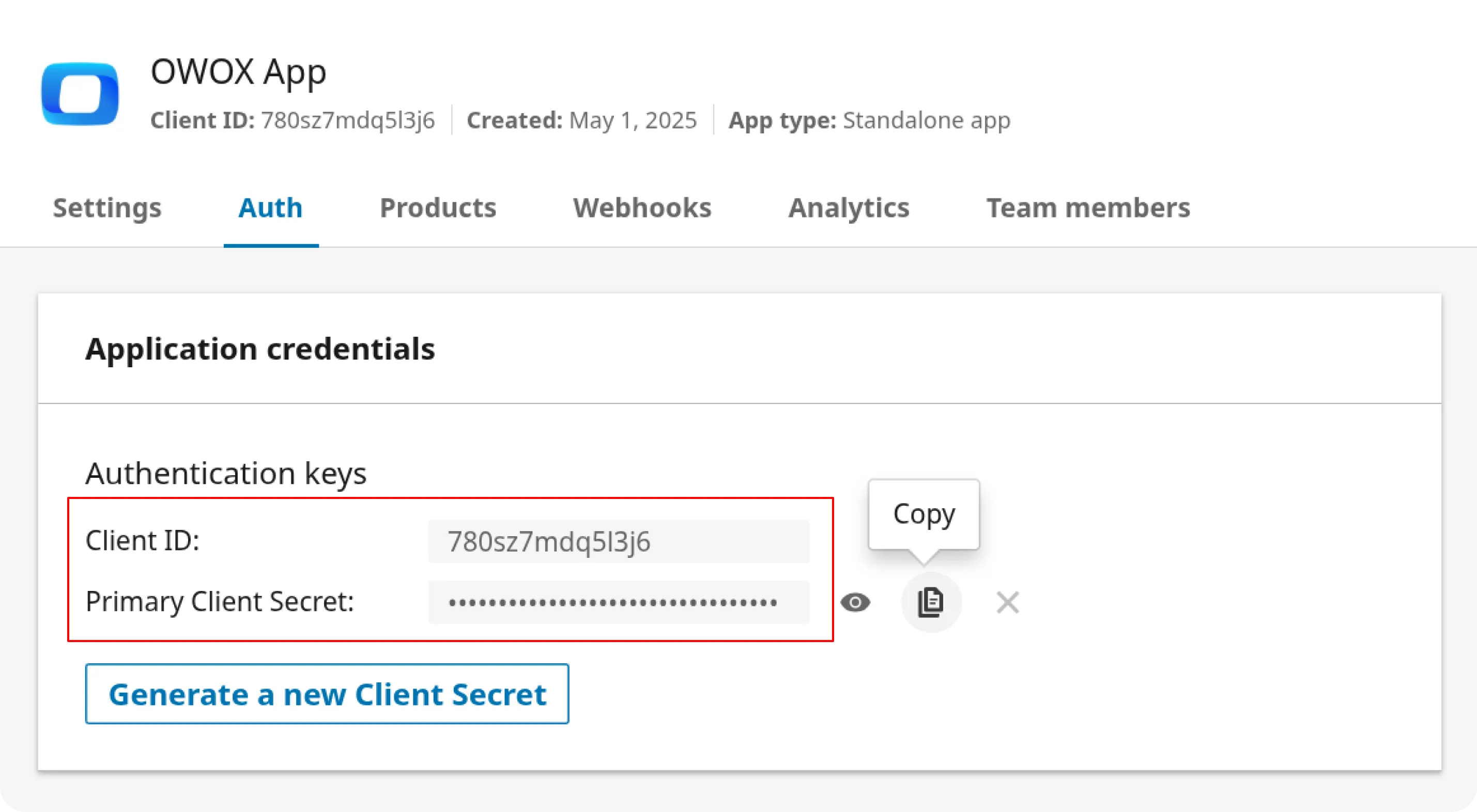
Click OAuth 2.0 tools on the right-hand side of the page.
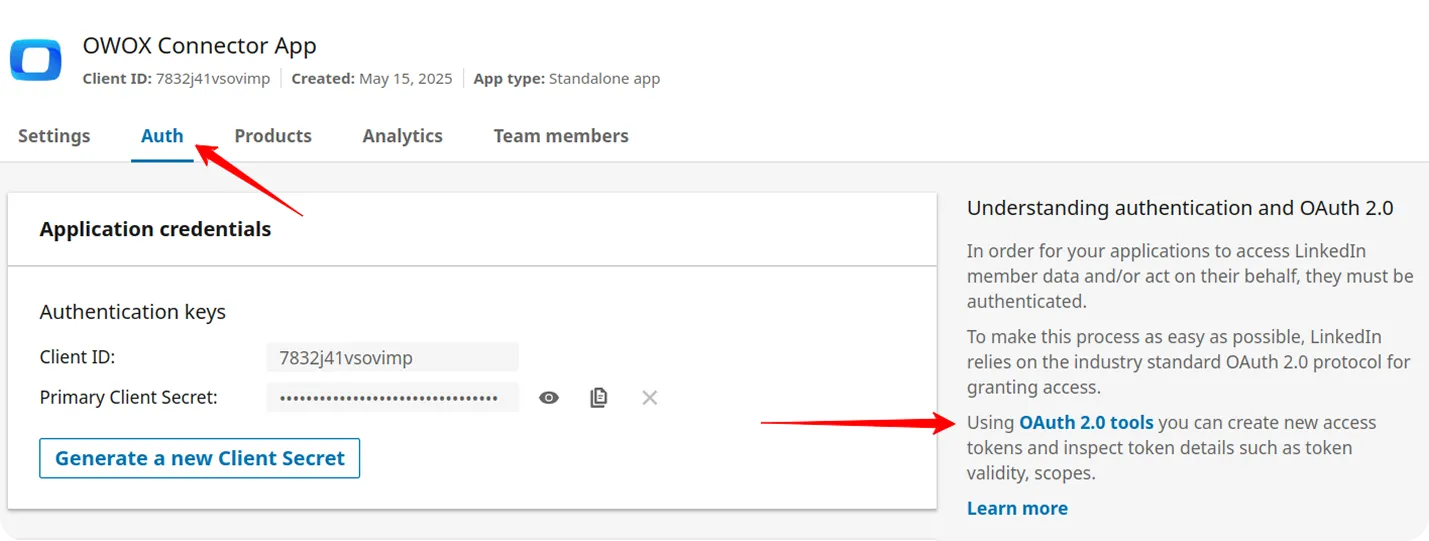
Click the Create token button to begin the authorization process.
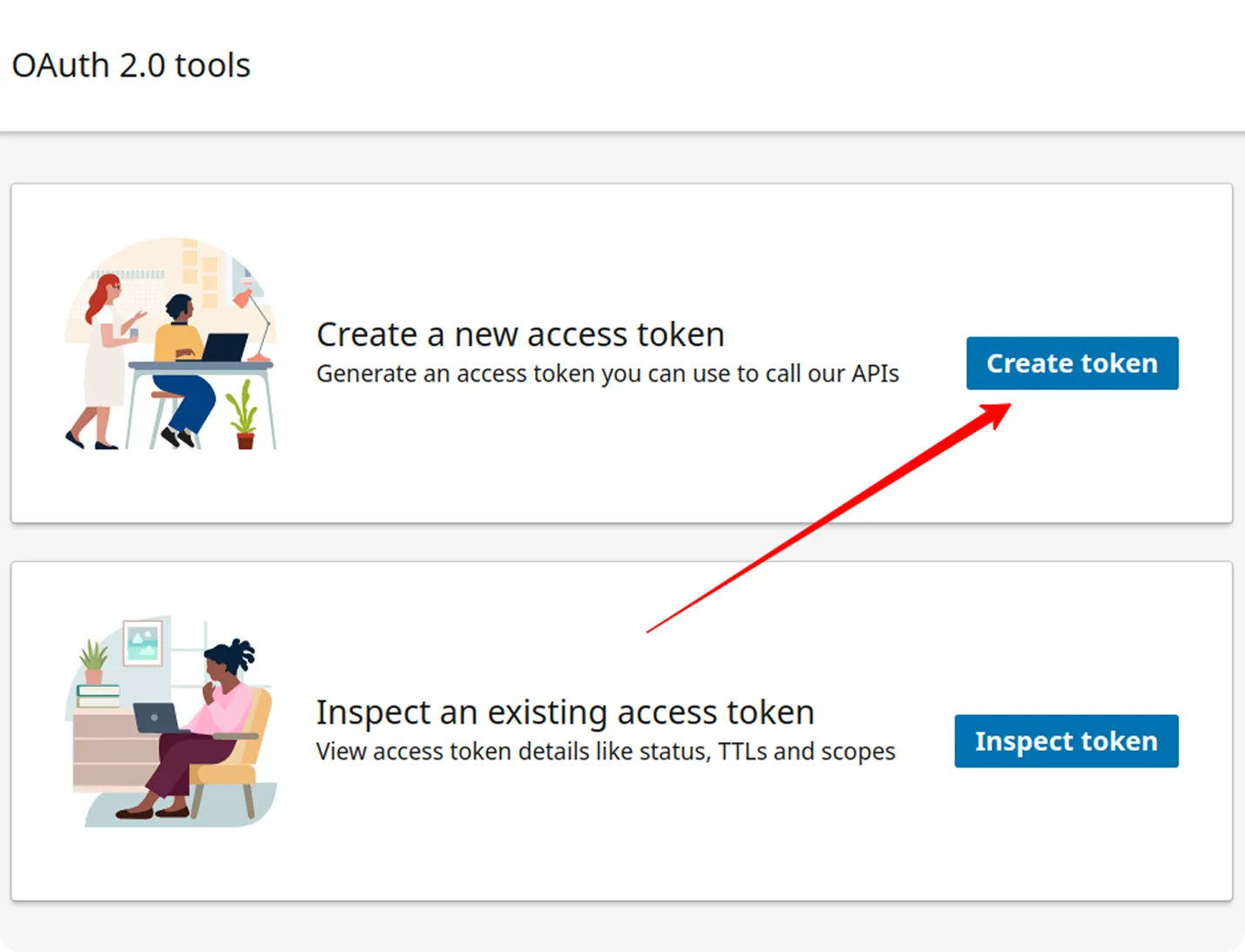
If you see the following error message:
“There aren’t any scopes available for this app. Select another app or visit your app’s product settings to request API access,“
make sure you’ve requested and received approval for the necessary APIs in Step 3.
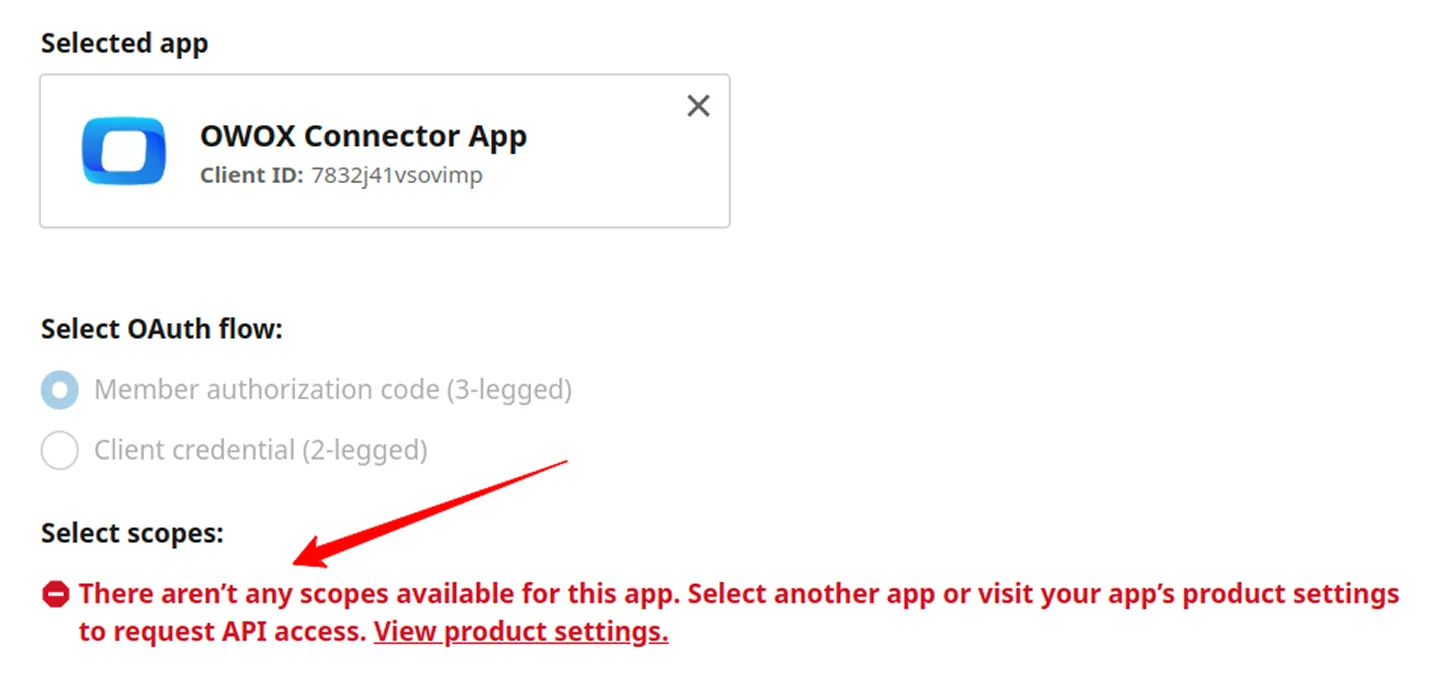
Select the required scopes for advertising data access:
r_adsr_ads_reporting
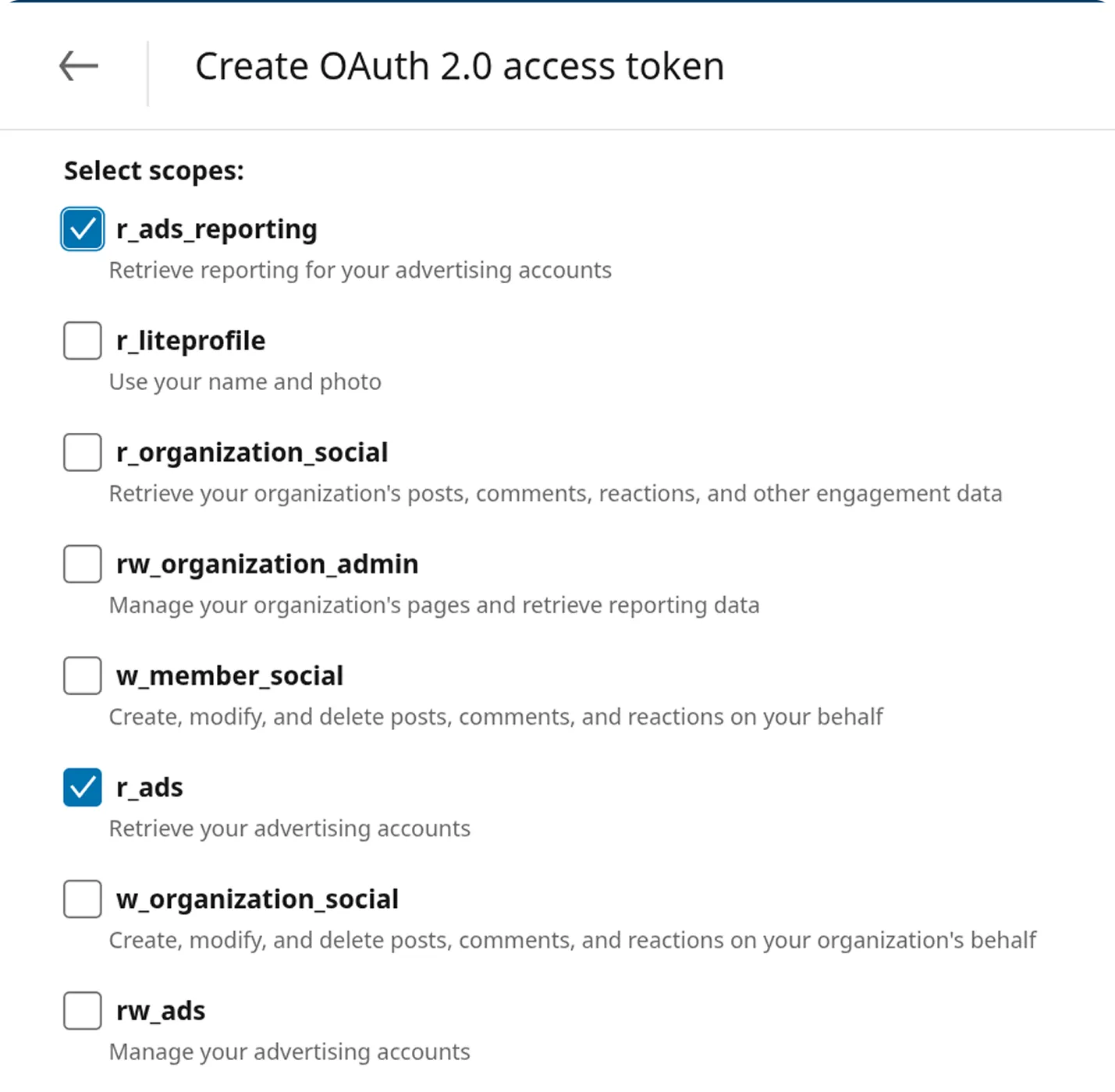
After selecting the appropriate scopes, click Request access token.
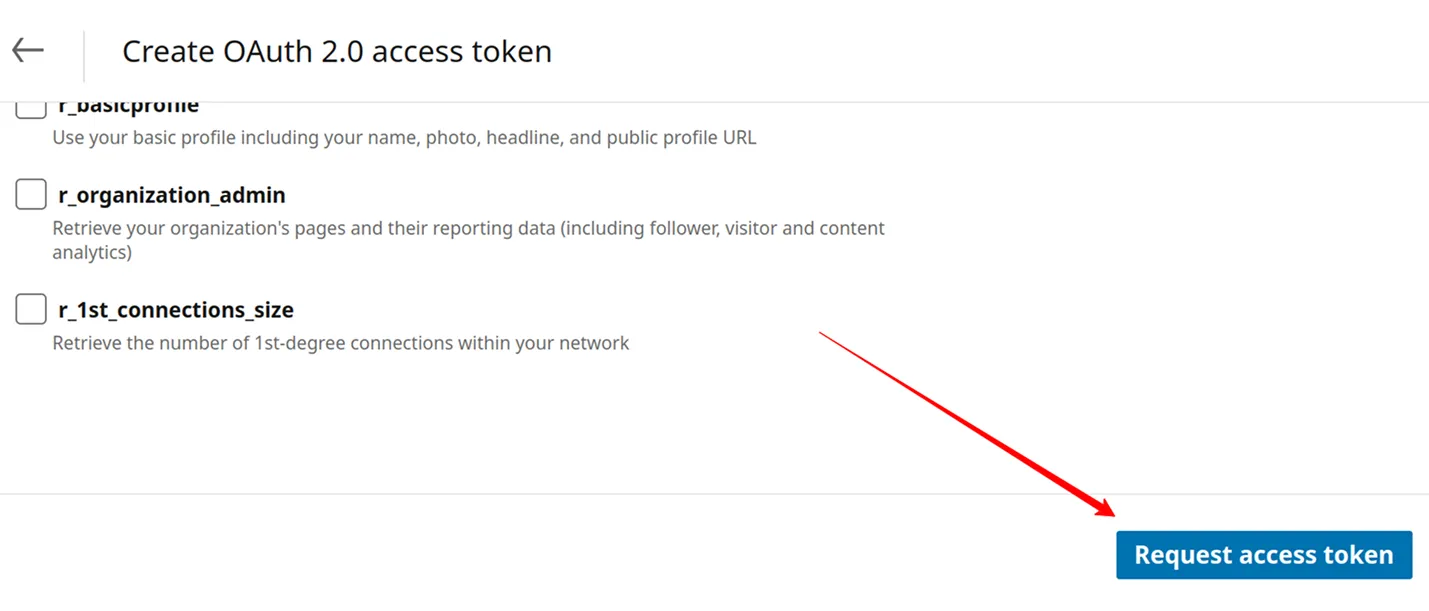
On the next screen, click Allow to authorize the app.
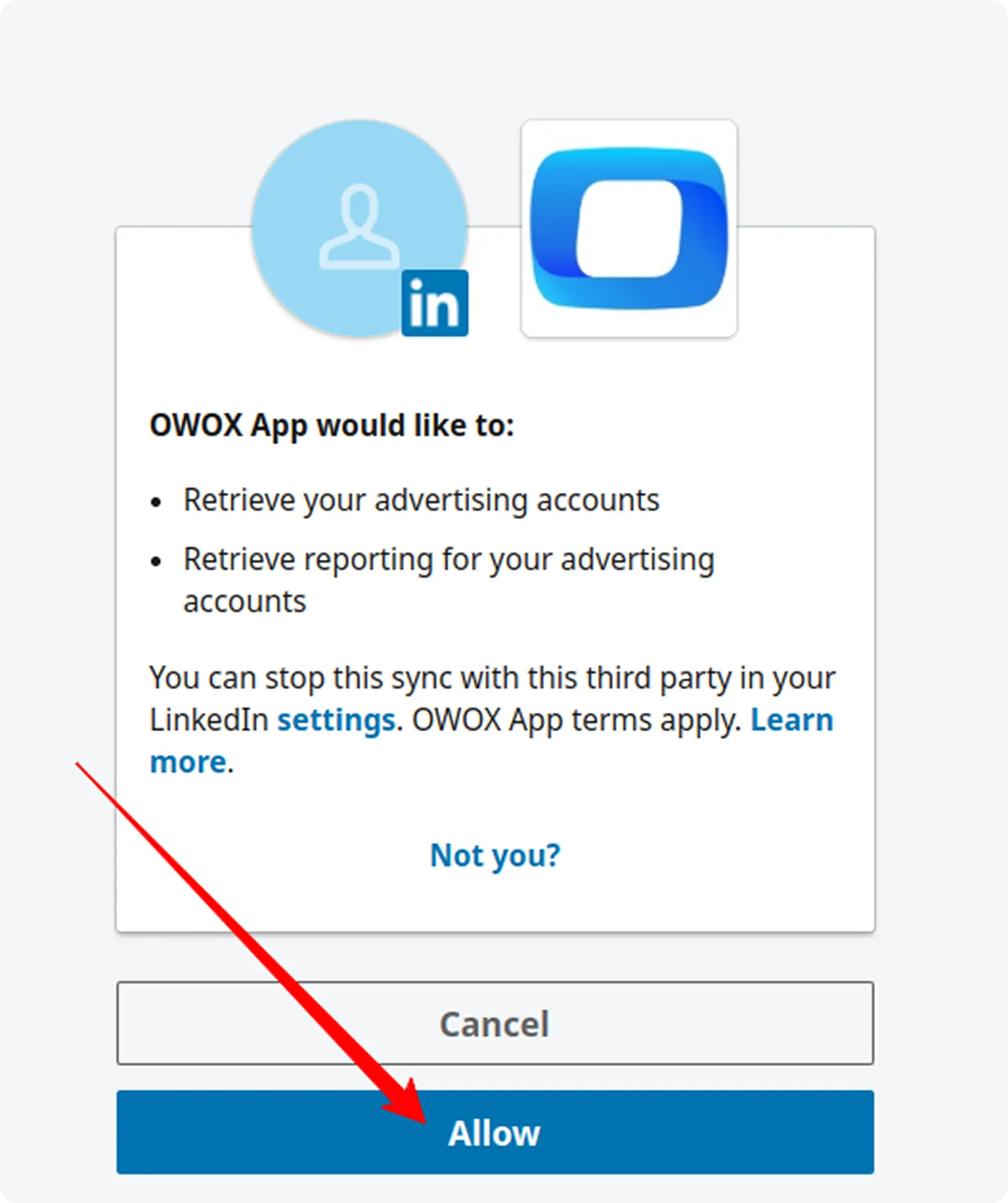
Step 5: Save the Refresh Token
Section titled “Step 5: Save the Refresh Token”After the token is generated, copy and securely store your Refresh Token.
⚠️ Important:
Make sure you are copying the Refresh Token, not the Access Token.
The Refresh Token is located at the bottom of the page.
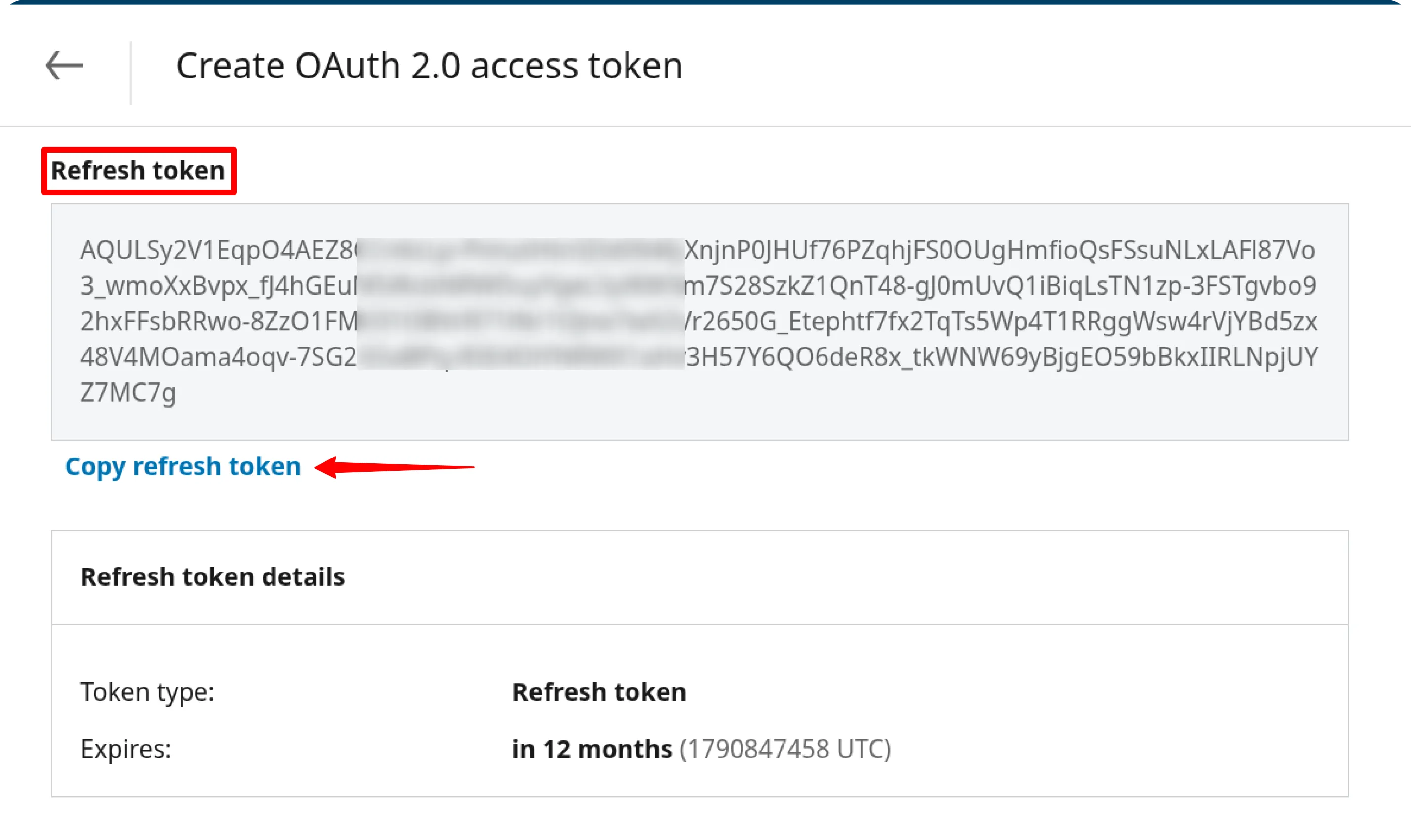
✅ You’re Ready to Go
Section titled “✅ You’re Ready to Go”You can now use this token as described in the Getting Started guide to connect to LinkedIn Ads data source.
If you encounter any issues:
- Please visit Q&A first
- If you want to report a bug, please open an issue
- Join the discussion forum to ask questions or propose improvements