How to Import Data from the Open Exchange Rates Source
Before you begin, please ensure that:
- You have already create App ID, as described in CREDENTIALS.
- You have set up OWOX Data Marts and created at least one storage in the Storages section.
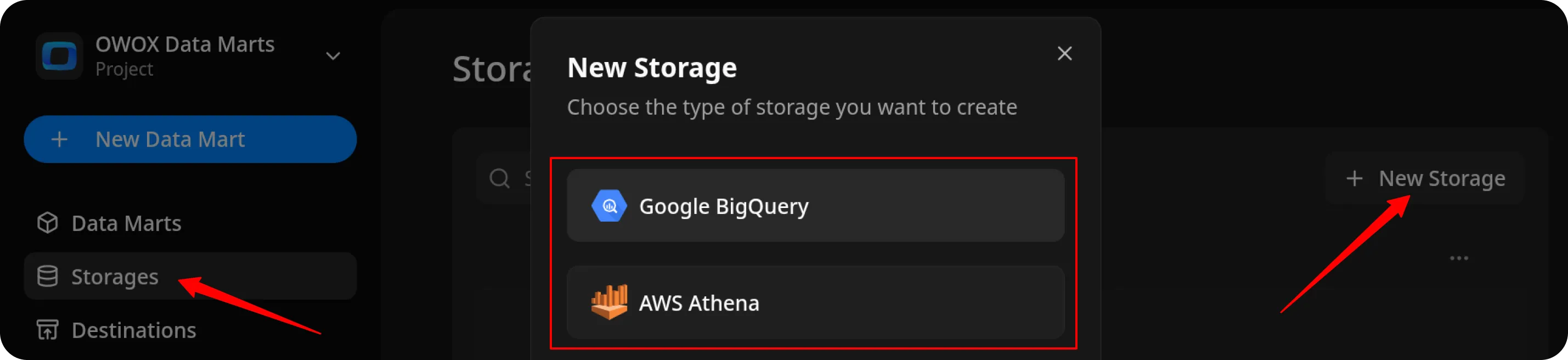
Create the Data Mart
Section titled “Create the Data Mart”- Click New Data Mart.
- Enter a title and select the Storage.
- Click Create Data Mart.
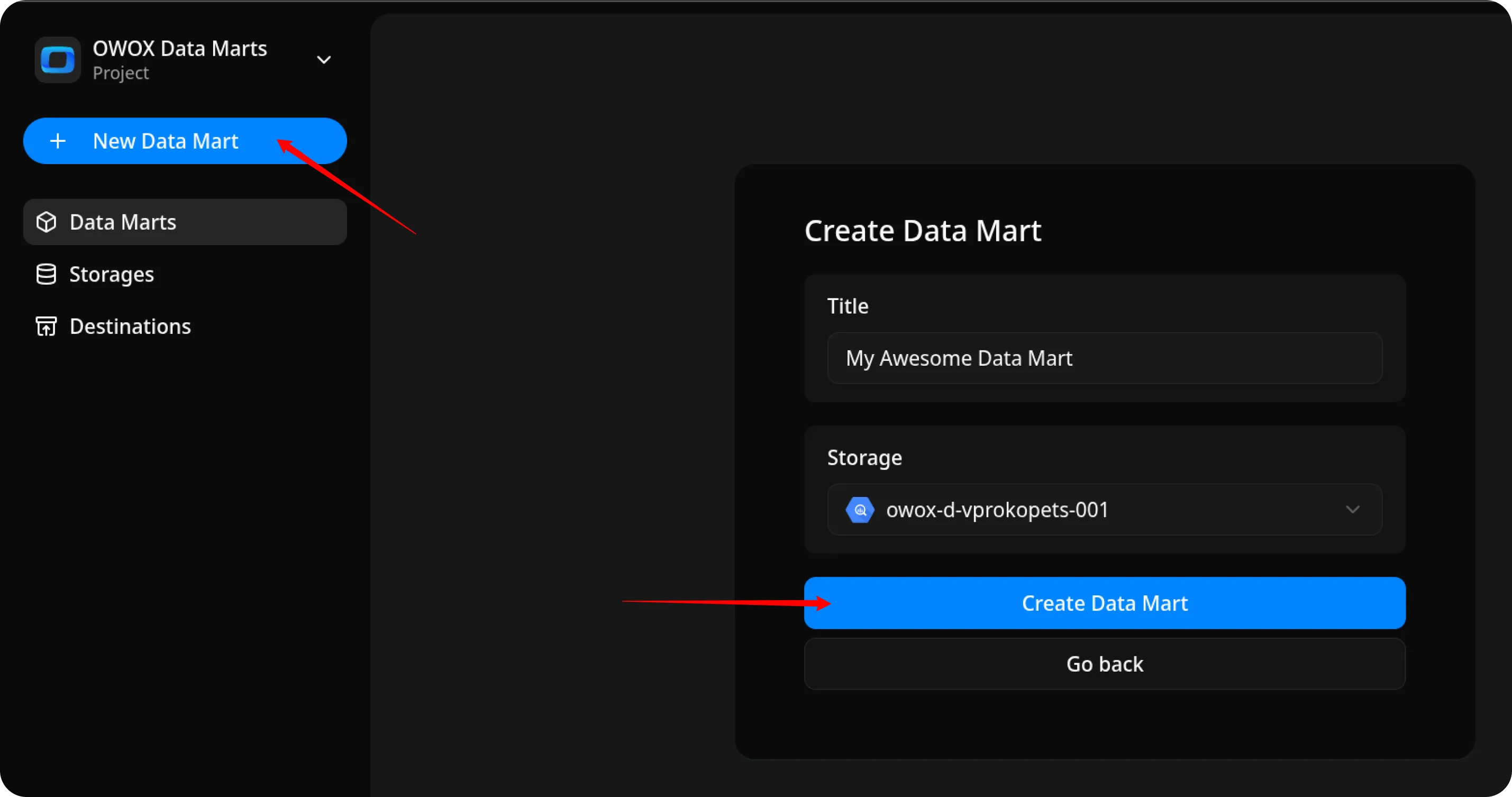
- Select Connector as the input source type.
- Click Set up connector and choose Open Exchange Rates.
- Fill in App ID you obtained in the CREDENTIALS guide.
- Leave the other fields as default.
- Proceed to the next step.
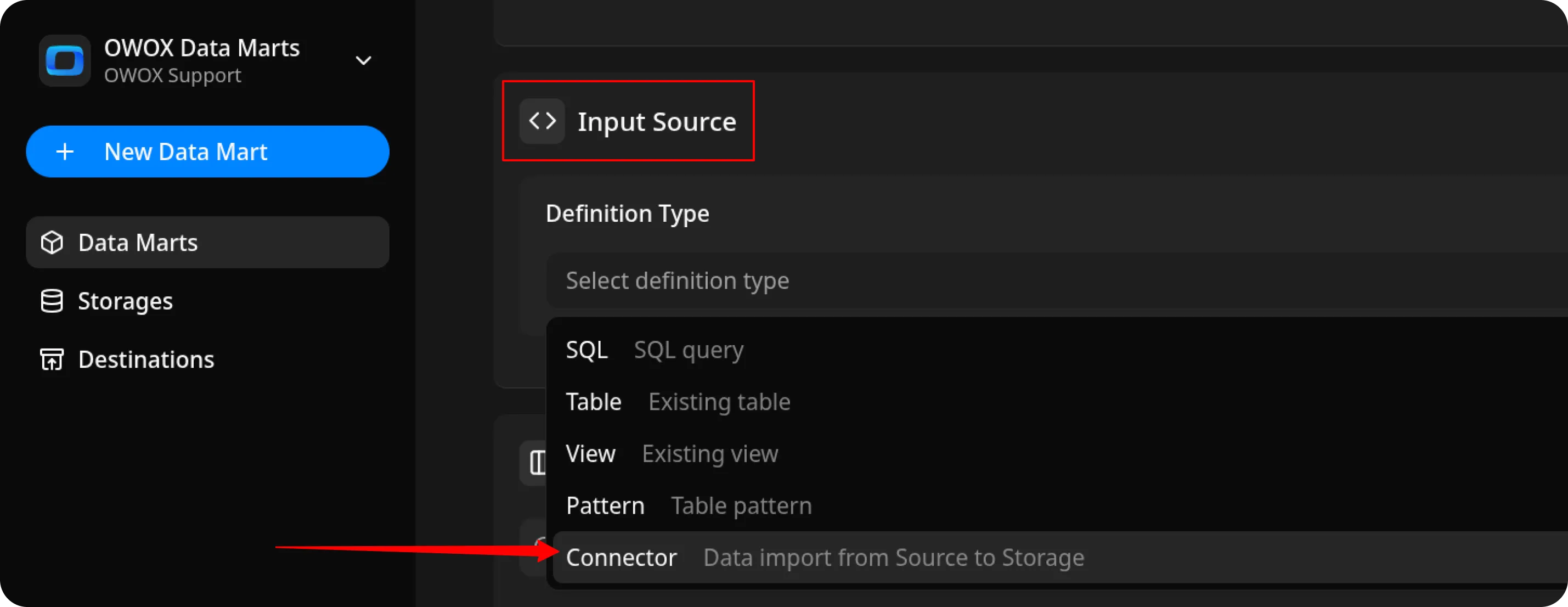
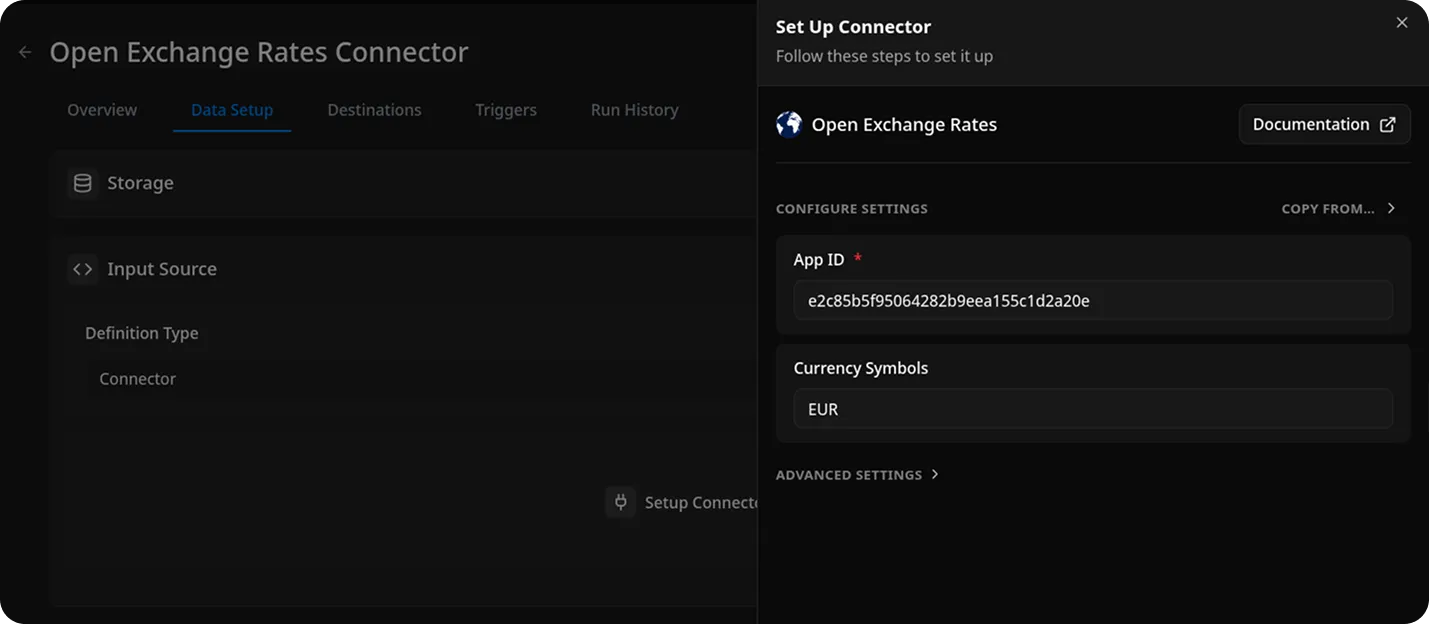
Configure Data Import
Section titled “Configure Data Import”- Choose one of the available endpoints.
- Select the required fields.
The default base currency is US Dollars (USD).
You can find the list of supported currency symbols Open Exchange Rates documentation.
- Specify the dataset where the data will be stored (or leave the default).
- Click Finish, then Publish Data Mart.
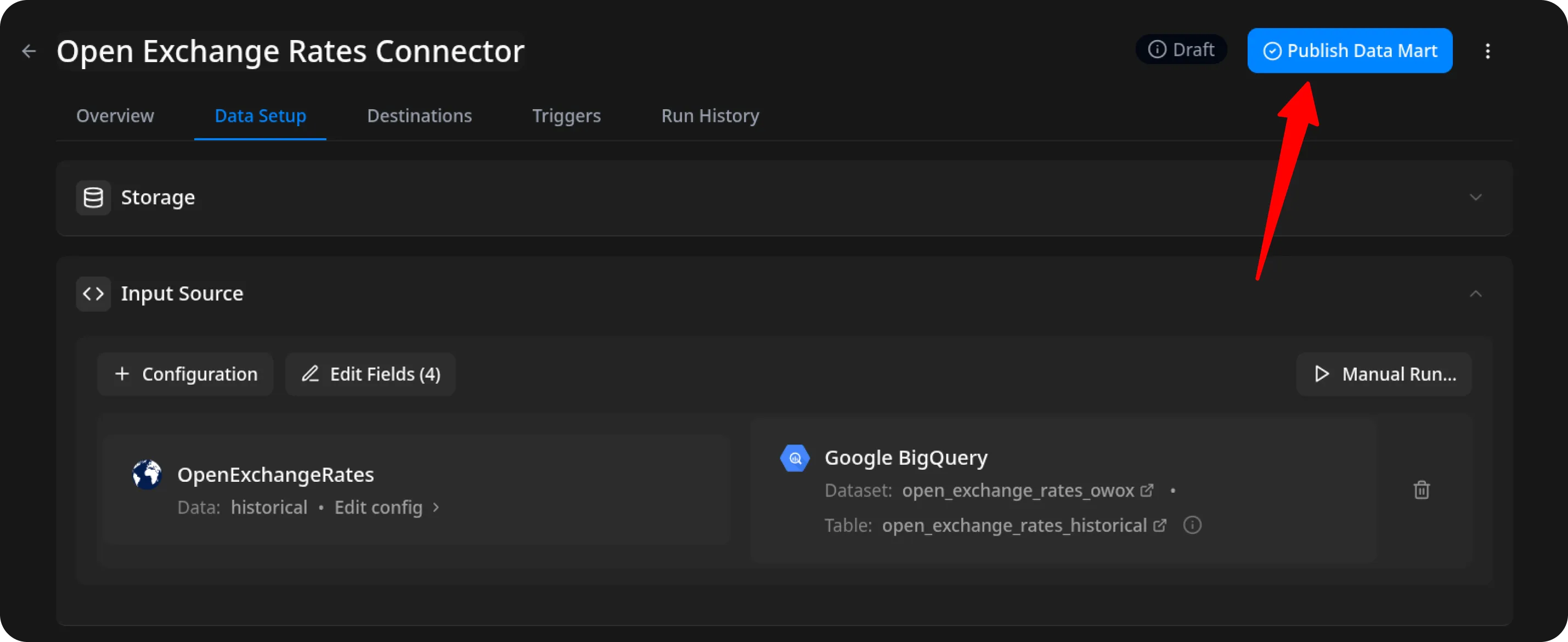
Run the Data Mart
Section titled “Run the Data Mart”You now have two options for importing data from Open Exchange Rates:
Option 1: Import Current Day’s Data
Choose Manual run → Incremental load to load data for the current day.
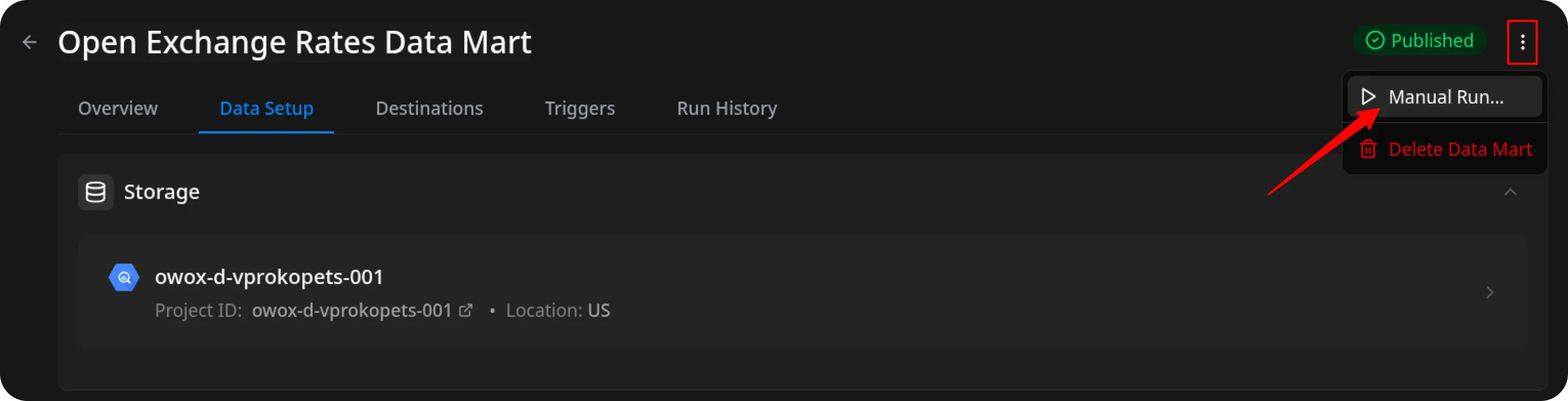
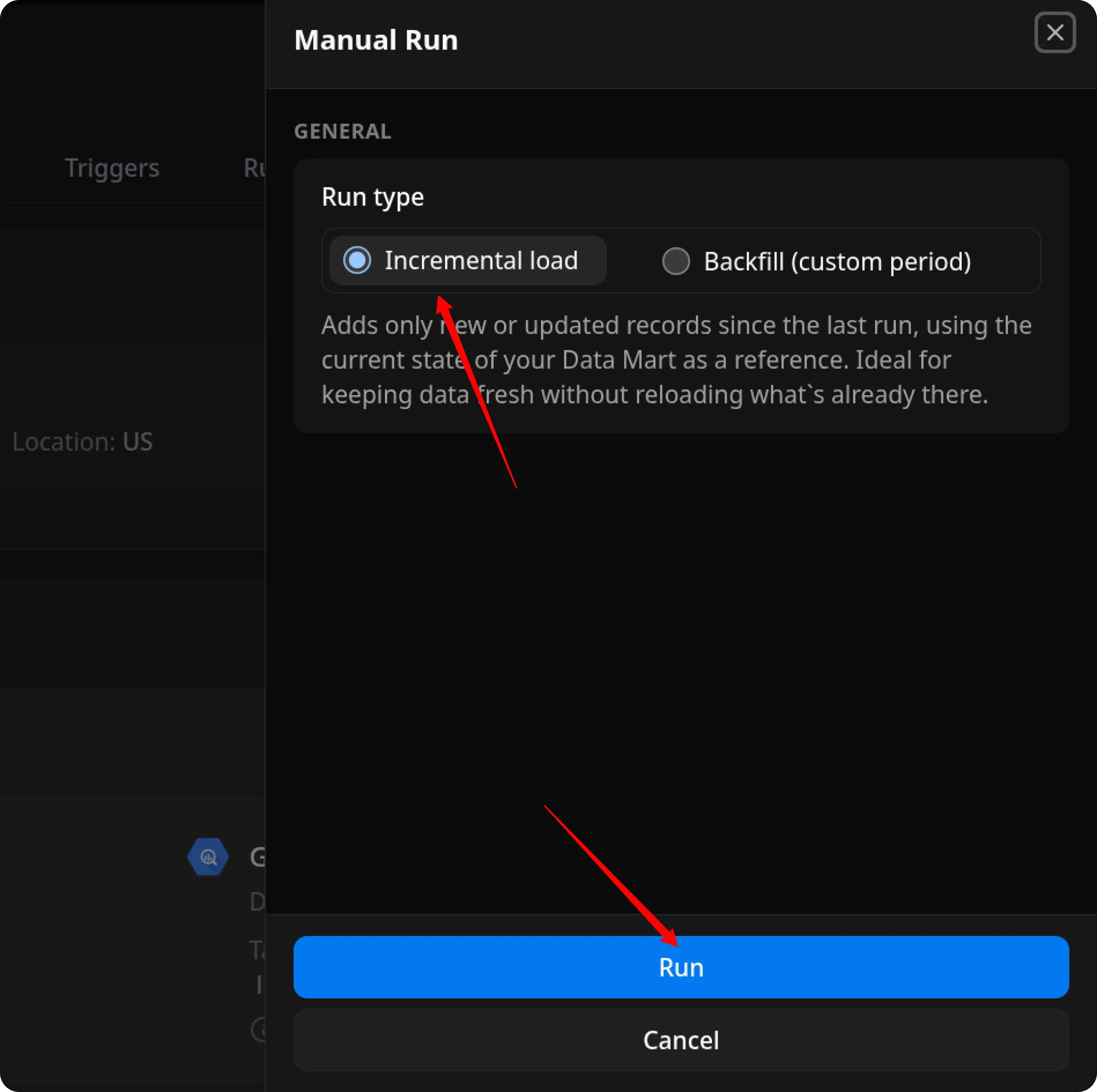
ℹ️ If you click Incremental load again after a successful initial load,
the connector will import: Current day’s data, plus Additional days, based on the value in the Reimport Lookback Window field.
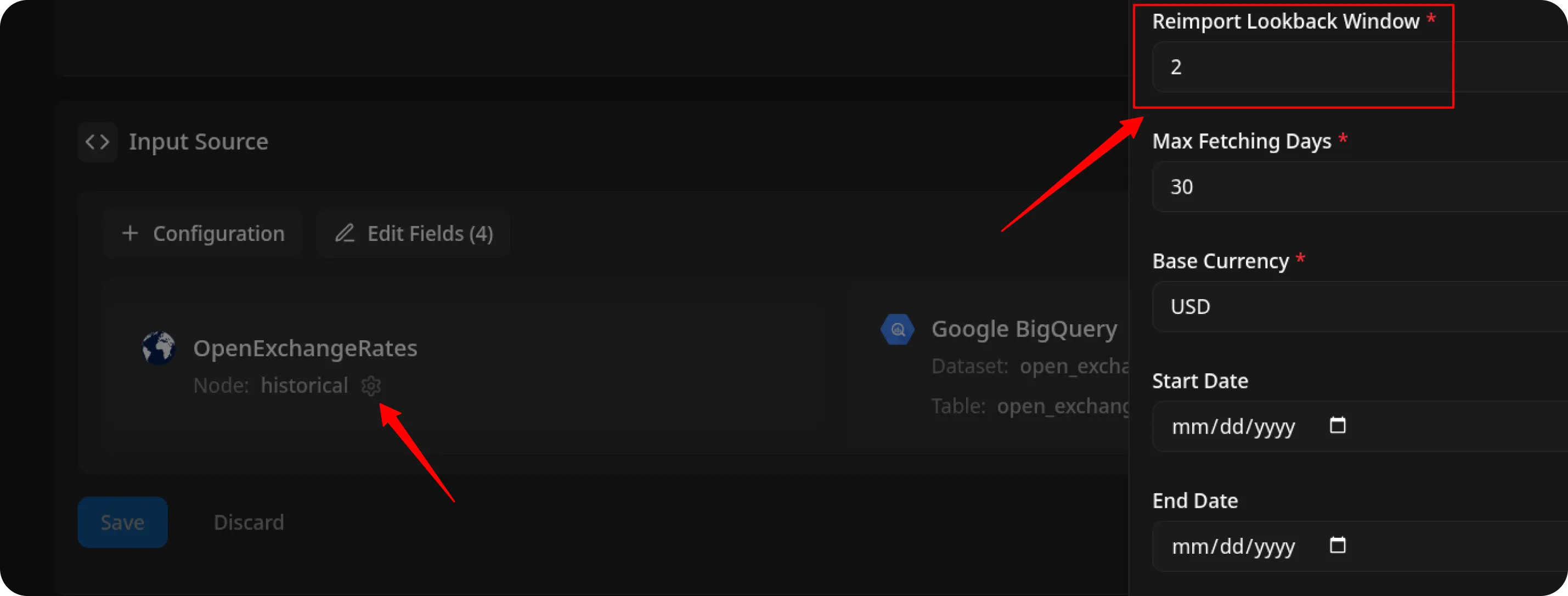
Option 2: Manual Backfill for Specific Date Range
- Choose Backfill (custom period) to load historical data.
- Select the Start Date and End Date.
- Click Run.
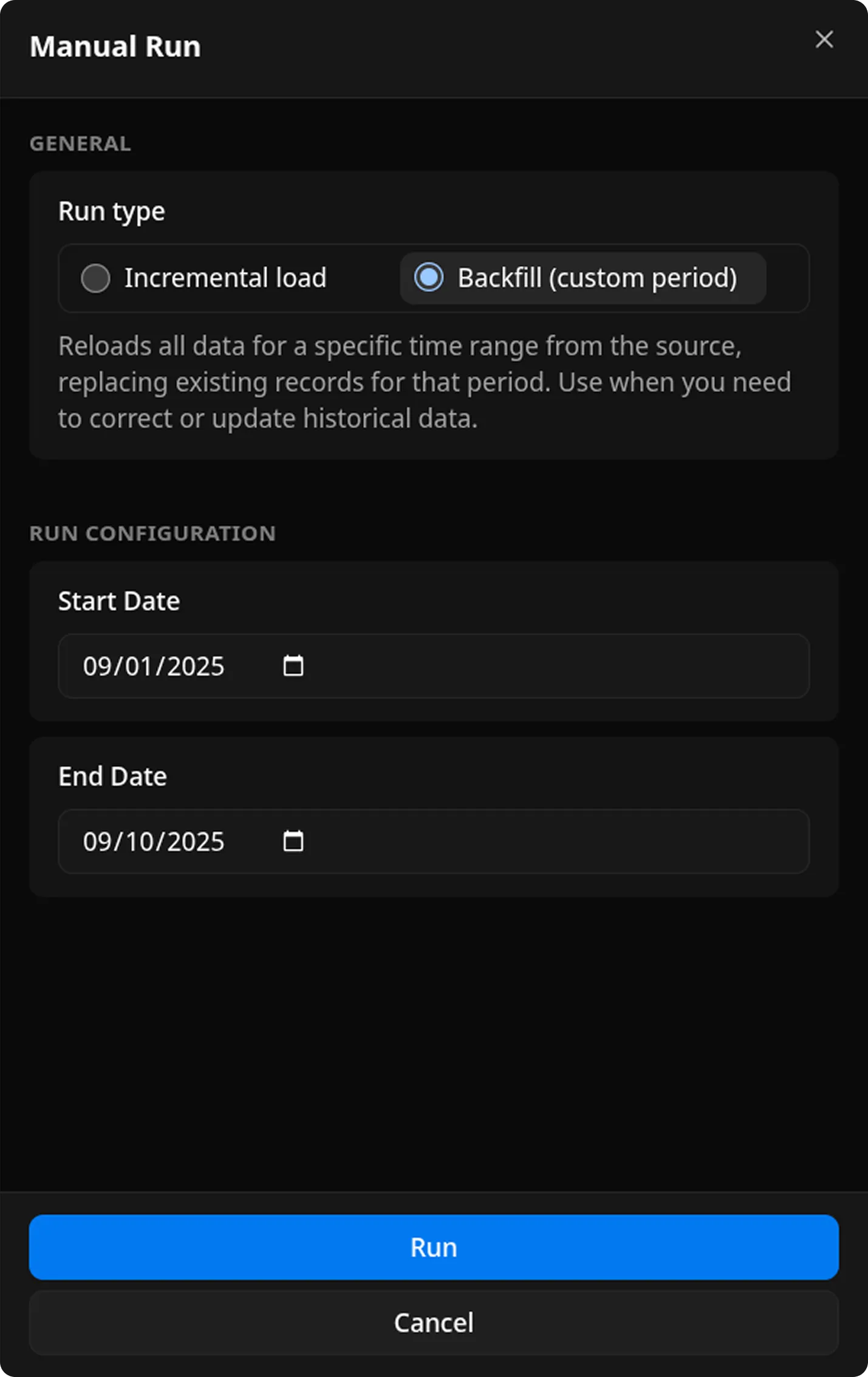
The process is complete when the Run history tab shows the message: “Success”
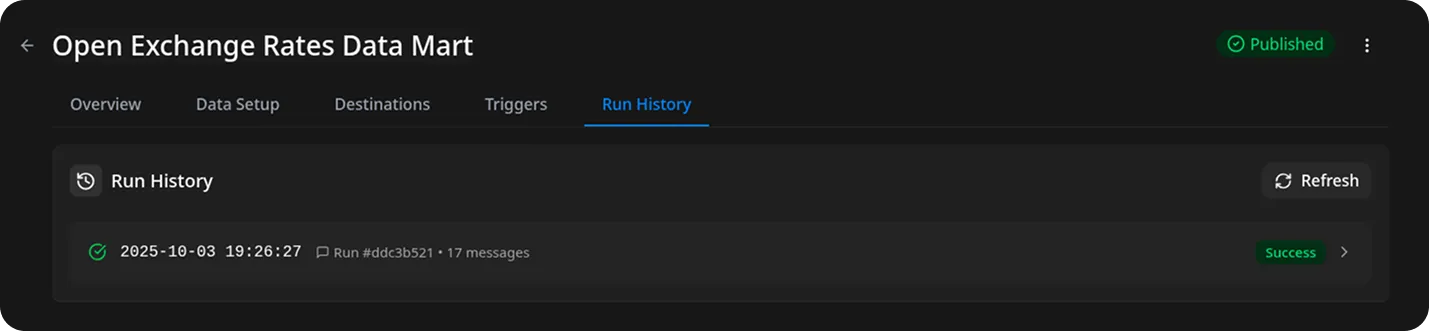
Access Your Data
Section titled “Access Your Data”Once the run is complete, the data will be written to the dataset you specified earlier.
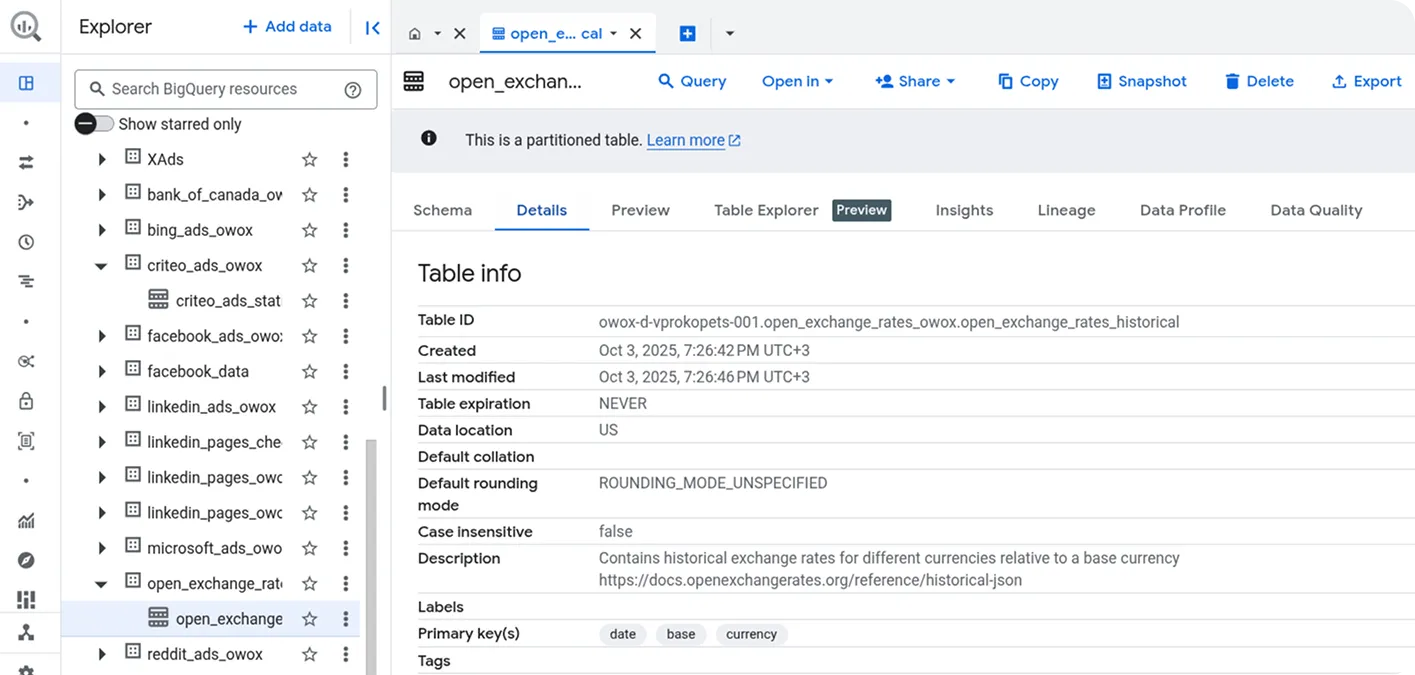
If you encounter any issues:
- Check the Run history for specific error messages
- Please visit Q&A first
- If you want to report a bug, please open an issue
- Join the discussion forum to ask questions or propose improvements